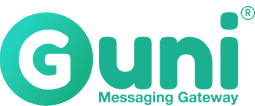This article will guide you on creating a sub-account in your parent account.
In this article:
- Create sub-accounts under your parent account
- Share - SenderIDs & Template
- Log into a specific sub-account
- Delete sub-accounts
How to Create a Sub-Account:
Go to Left Menu, then Sub-Accounts, and click on Invite.
https://app.gunisms.com.au/sub-accounts

Next, you will need to enter the sub-account email address & click Invite

Next, give permission and click Send Invite

Sub-account users will receive an email to accept the invitation. Accept the invitation and complete profile:
- First Name
- Last Name
- Password

Share SenderIds and Template - with sub-accounts
Go to Left Menu, then Sub-Accounts, and click the edit icon from the user list
https://app.gunisms.com.au/sub-account

Select dedicated numbers and business name - click Save.

For Template share, admin go to Template option:
- Click share icon from the template list view.

- Select sub-account from the drop-down list - click Assign

Logging in to Sub-Accounts
As an admin on the parent account, you can log into sub-accounts account and switch over back to admin account
To use the account switcher, go to sub-accounts section from left menu section
- Click on Login-as icon from the sub-accounts list view.

To switch-over back to Admin, click on Admin button the the top header

Delete Sub-Account
To delete a sub-account, click on the remove icon from sub-account list.