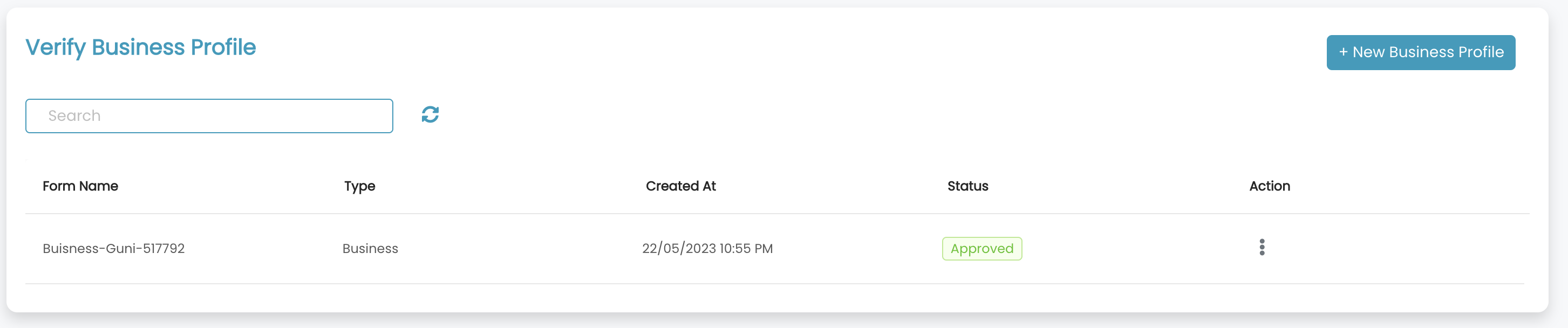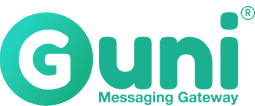As of September 2022, every business/individual must be verified in order to send messages.
Your messages will be delivered as "unverified" or remain "pending".
Go to verification > Create Verification
- Choose Business or individual
- Click next
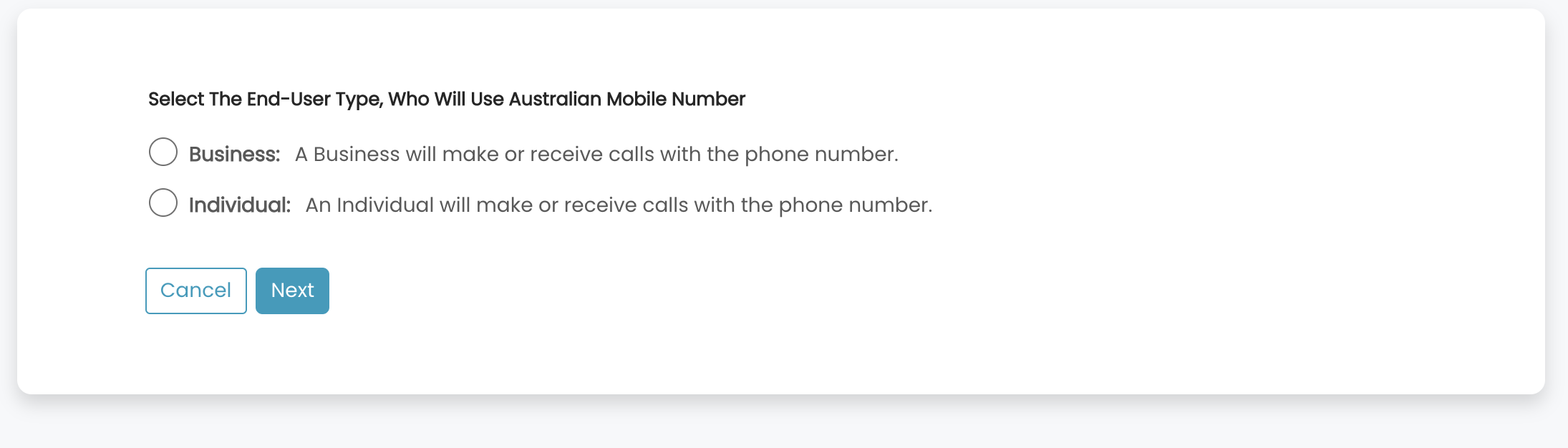
- Click add information

- Add Business Information
- Business Name: Company Name or Trading business name
- Contact Name: Company contact name. Guni team will call the person for verification and future communication
- Business Address: Company registered offer address
- Contact Number: Company contact number.
- Website Address: Company-valid website
- Email Address: Company contact person's email address
- Use cases: Provide use-cases for your business while sending messages
- Marketing
- One Time Password
- Transactional Alerts (Reminders, Scheduling. Balances etc)
- Internal communication
- Notifications
- Conversational
- Other (please describe)
- Click Next
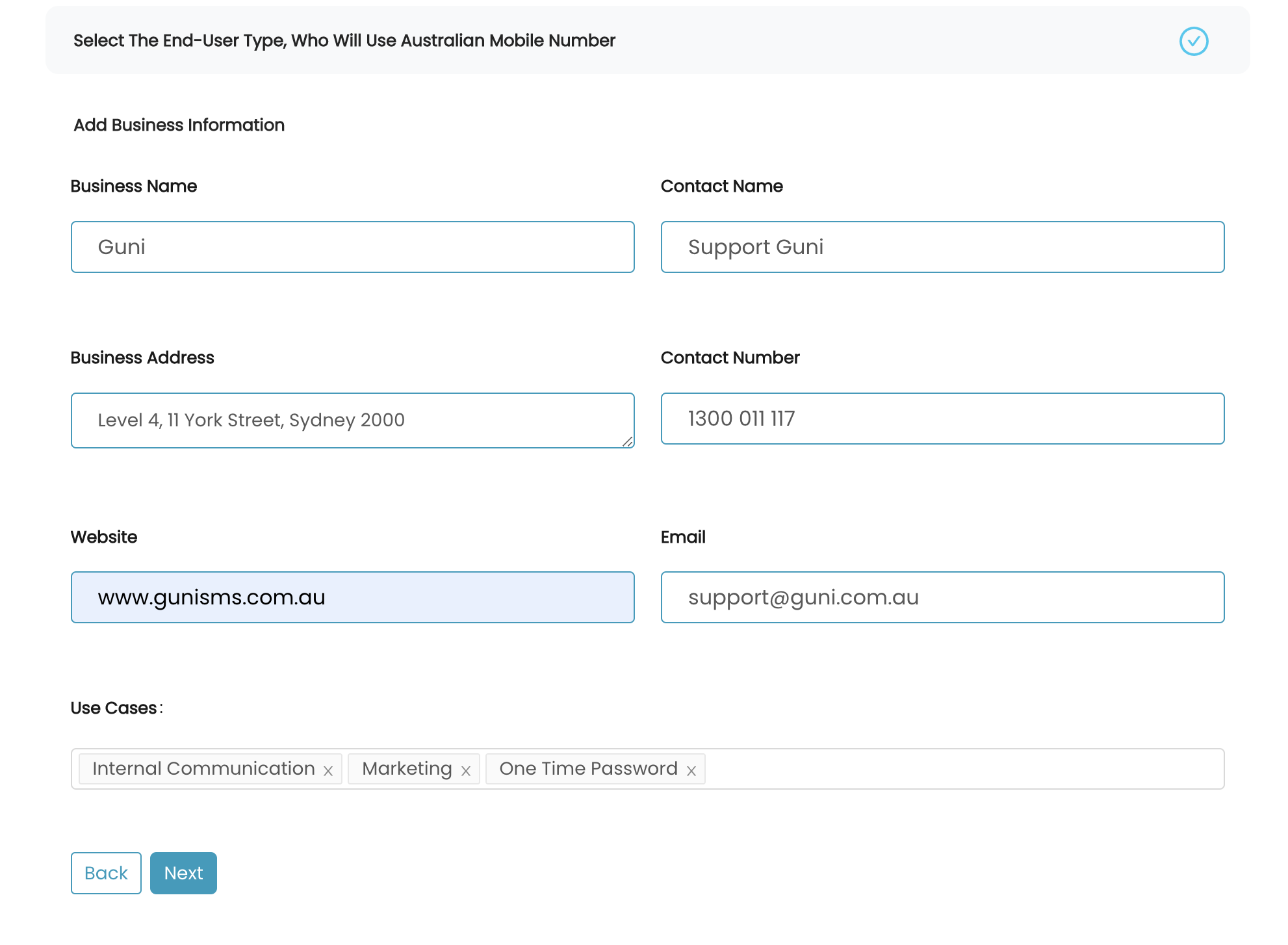
- Click Add information
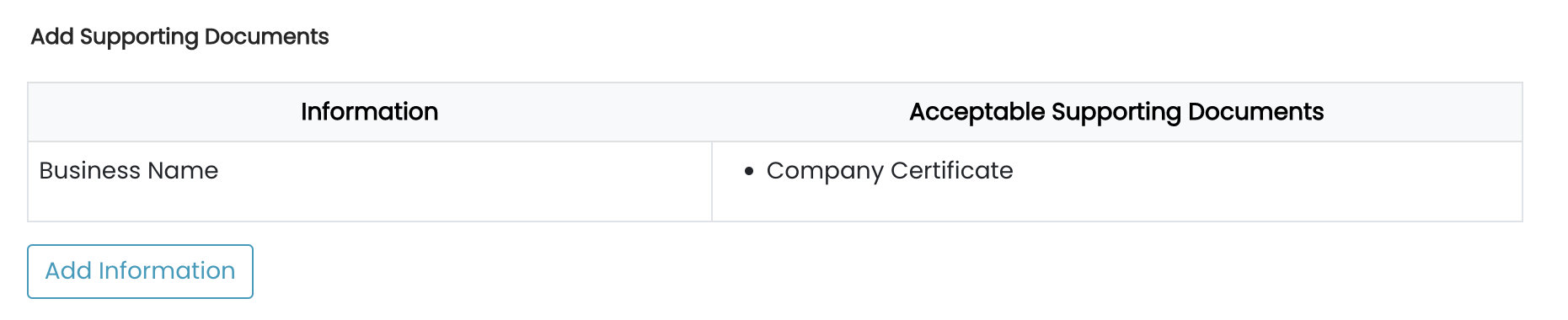
- Tick - Confirmation
- Click Preview

- Click submit

- Verification has been submitted for review.

- Status
- Approved: Team approved the verification request after reviewing the provided details
- Rejected: We will reject the verification if you provide wrong and incomplete information.