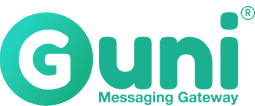Create SMS campaign using Group
Guni allows you to send messages to contact groups from the web portal
Three options to send SMS campaign:
Option: 1
Send campaign from Header shortcut
- Click on Create from the top right header., then select Campaign.
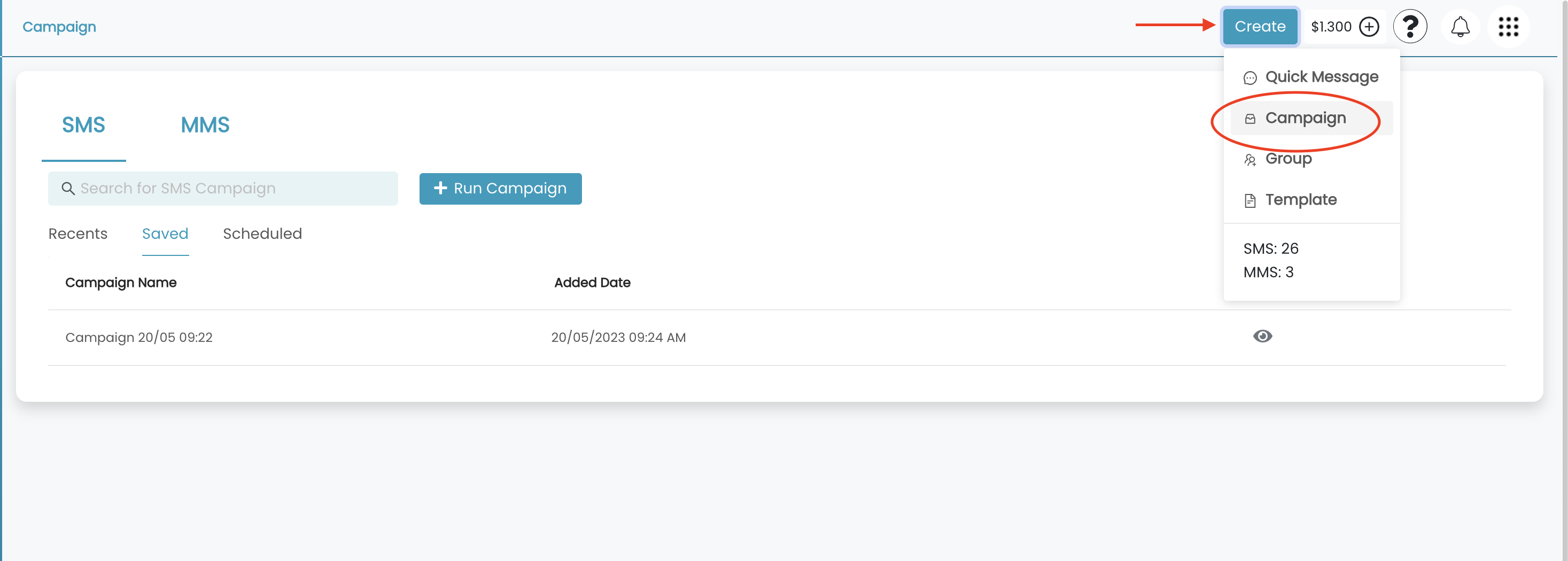
- Click Run Campaign
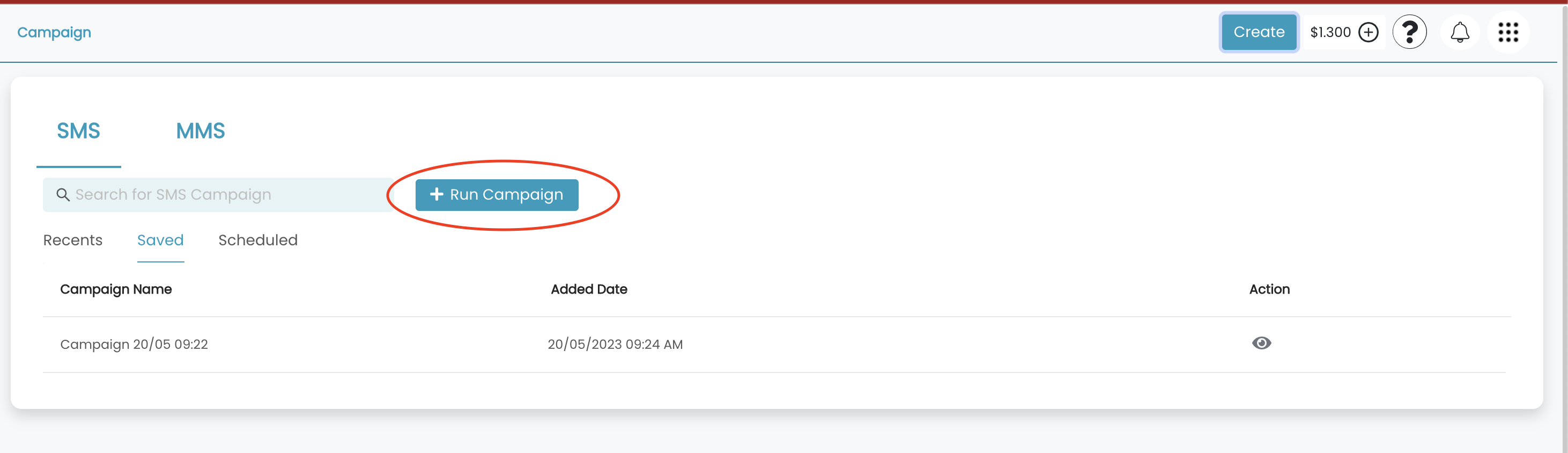
- Enter Campaign Details
- Select Medium Type: SMS
- Enter campaign name: The system will add a system-generated name. If you wish to change, click on the edit icon and enter new name.
- Campaign Type :
- Promotional: This is used to market messages it excludes output contacts.
- Notification: This is used to notify messages it includes output contacts.
- Select Sender:
- #SharedNum#: Our system will assign numbers from a random number pool.
- Dedicated number: You need to buy a virtual number from us. This is a unique number used by your account. Your customers will get messages from the same number.
- Business Name: You can use a dynamic name such as "Guni". The Guni team must approve a business name.
- Personal Number: Number that you have registered with Guni account.
- Click Next
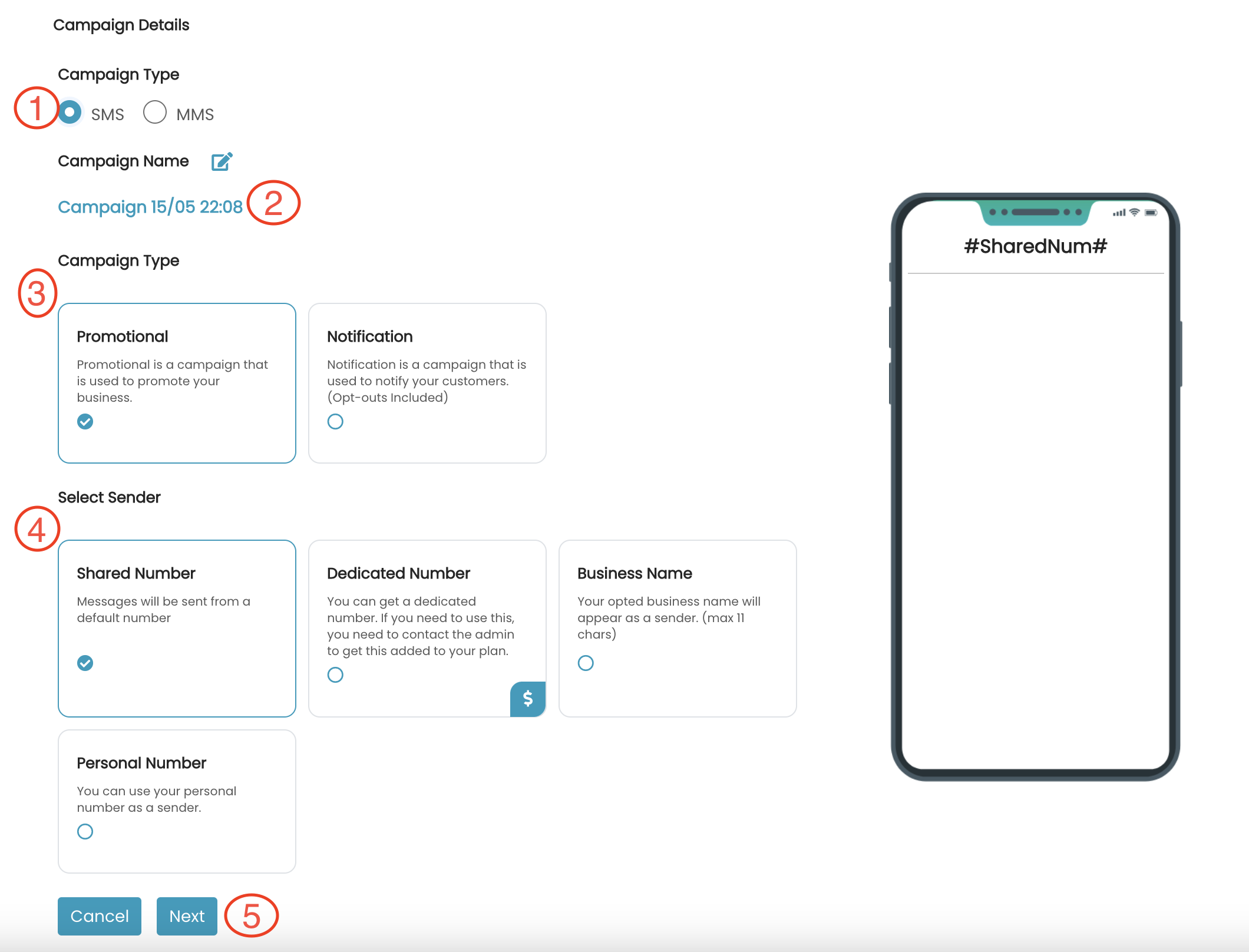
- Select Group, then click Next
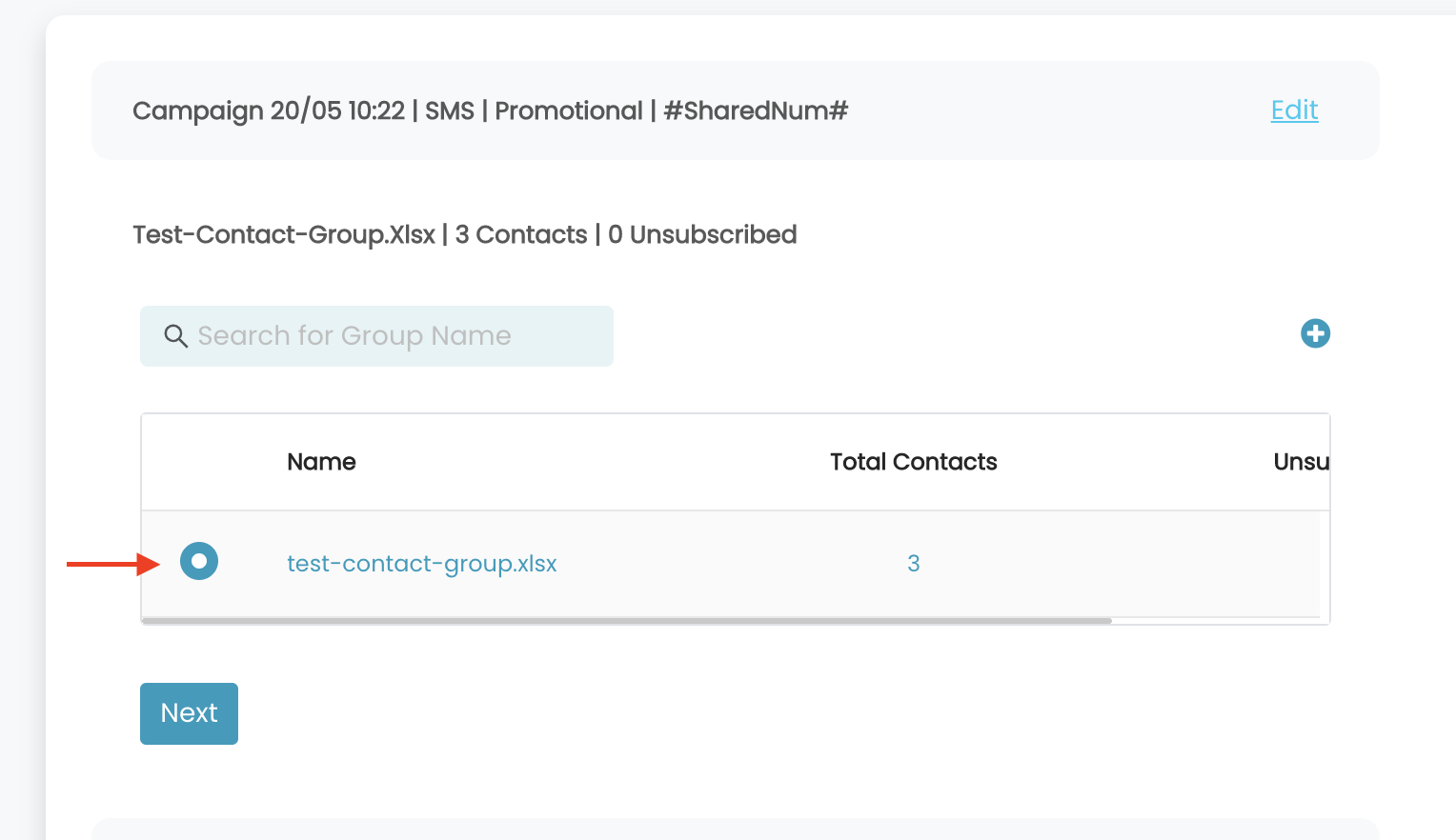
- Compose Message
-
- Personalize: Click on Personalize option and select the contact field to personalize your message. Such as Dear [{first_name}] = Dear Rob.
- Template: Select from a predefined template.
- Add Short URL: Click on the option, enter your long URL in the input box, and our platform will convert the long URL into short URL Read the instructions here.
- Send Test Message: Send a test message to your number before you can mass-test to the group.
- SMS Content: Type contention the input box or use the template.
- Opt-out: By default, opt-out is added to your message. Remove opt-out text by simply unchecking the box.
- Reply to opt-out - applicable for Shared number and Dedicated number
- stopsms.co - applicable for business name and personal number
- Send now or later: To schedule your message click Later and select date/time. You may not see this option if you are a new user. Please contact Guni team for activation of this feature.
- Click Next.
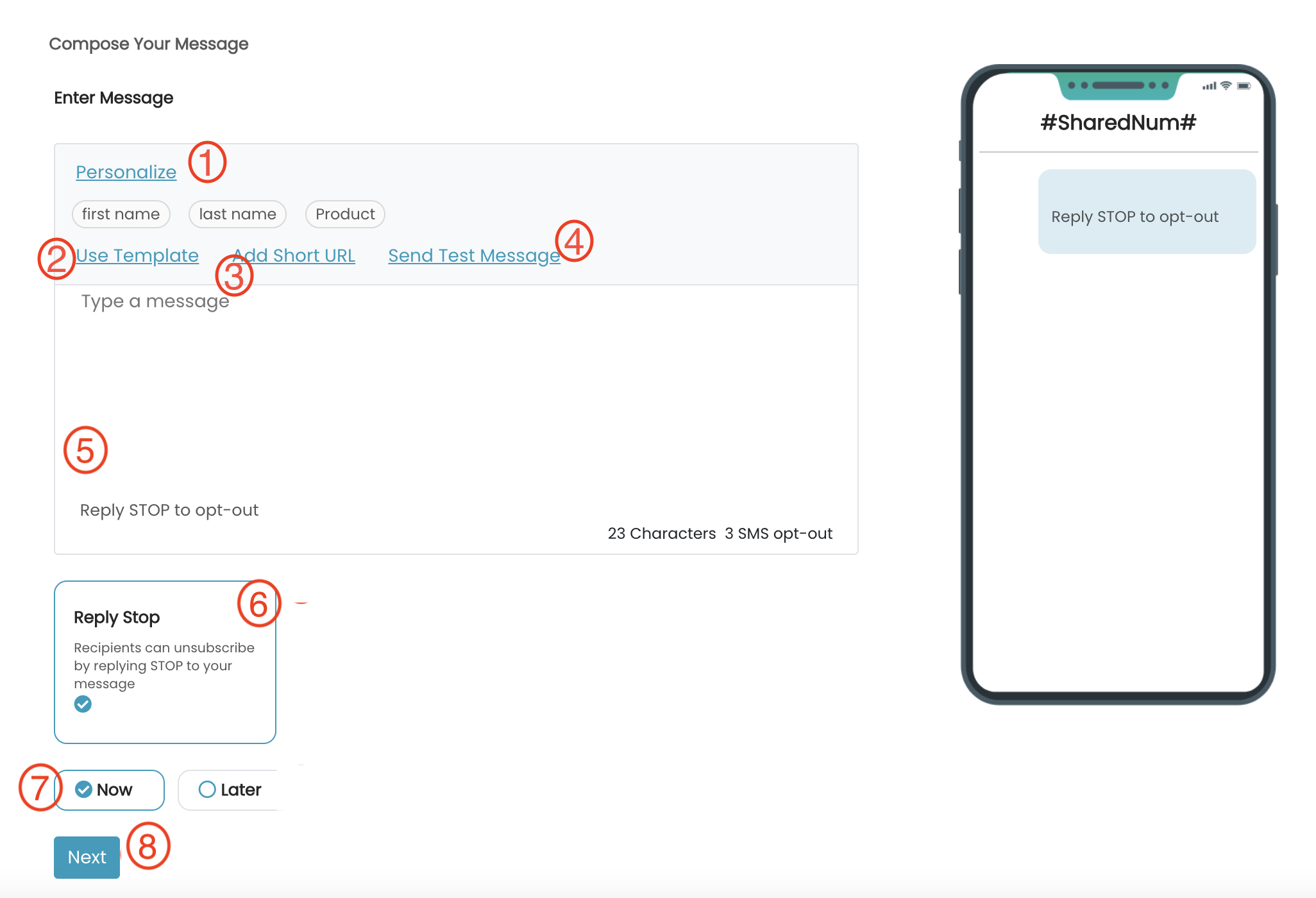
- Click:
- Send Campaign: you send your message now.
- Save for later: If you wish to save for later use. To view Saved campaigns
- GO Campaign > Saved.
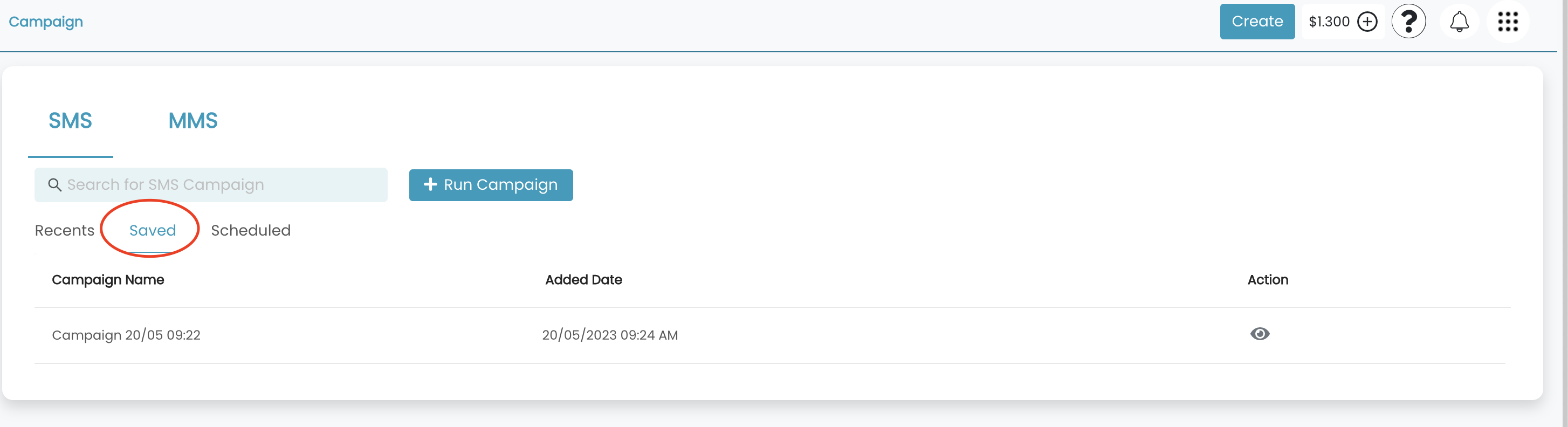
- GO Campaign > Saved.
- Add follow-up: If you would like to send a follow-up campaign. Messages will be sent to all the contacts who have not replied to your first campaign. If you are a new user, you may not see this feature; please get in touch with the Guni team for feature activation.
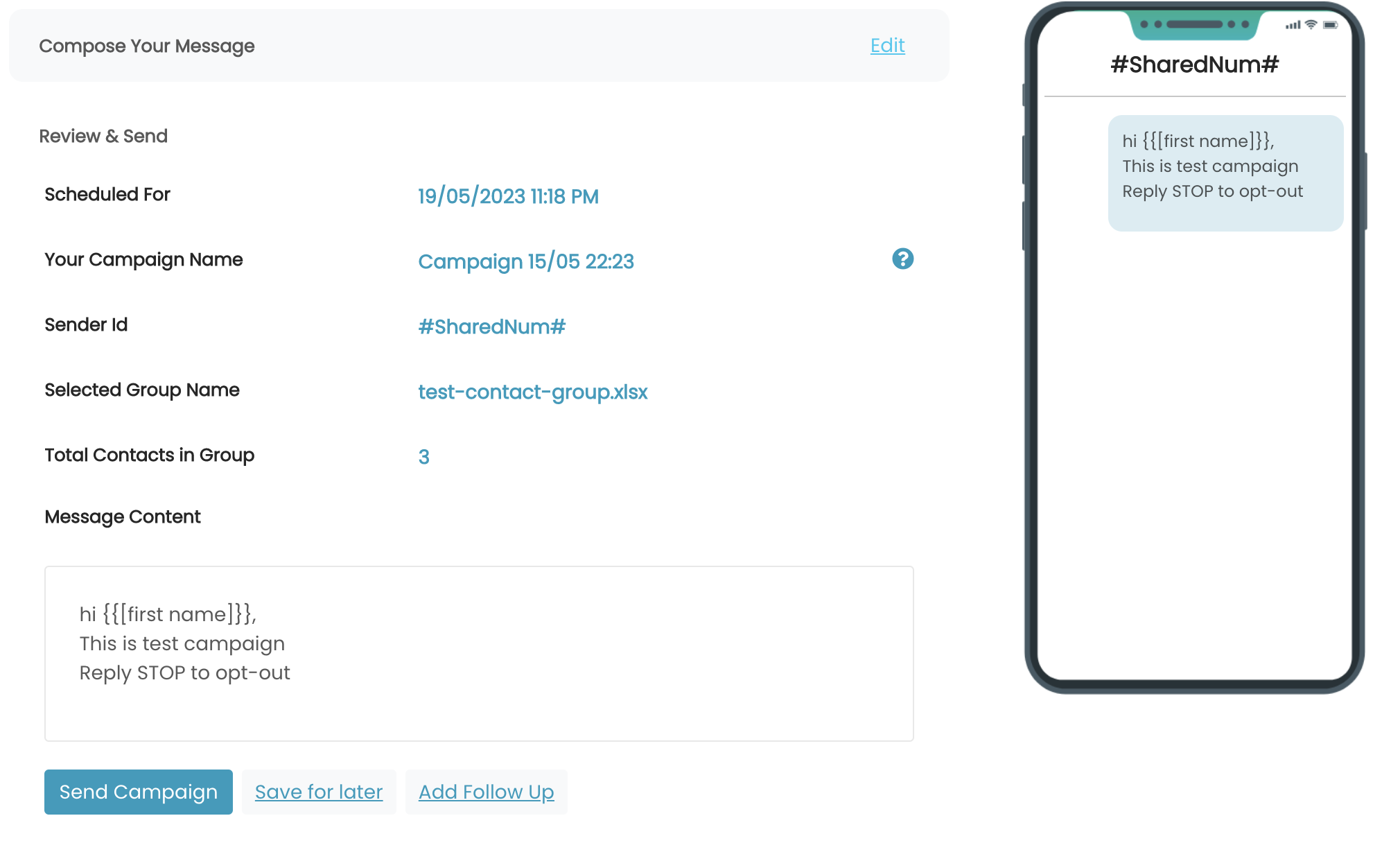
- Click Send Campaign
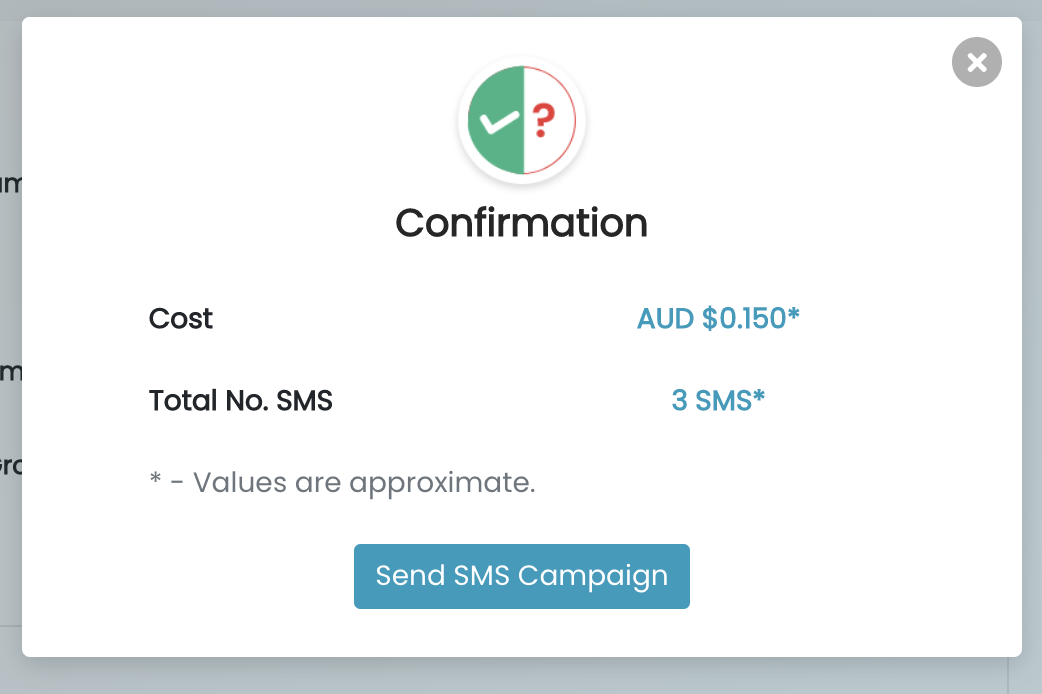
- Status
- Waiting Approval: It means your SMS campaign is under review by Guni team. Getting approved may take up to 30 minutes if you are a new user. Please get in touch with the team to complete your verification so that in the future new campaign will not require review.
- Sent: Your campaign has been sent.
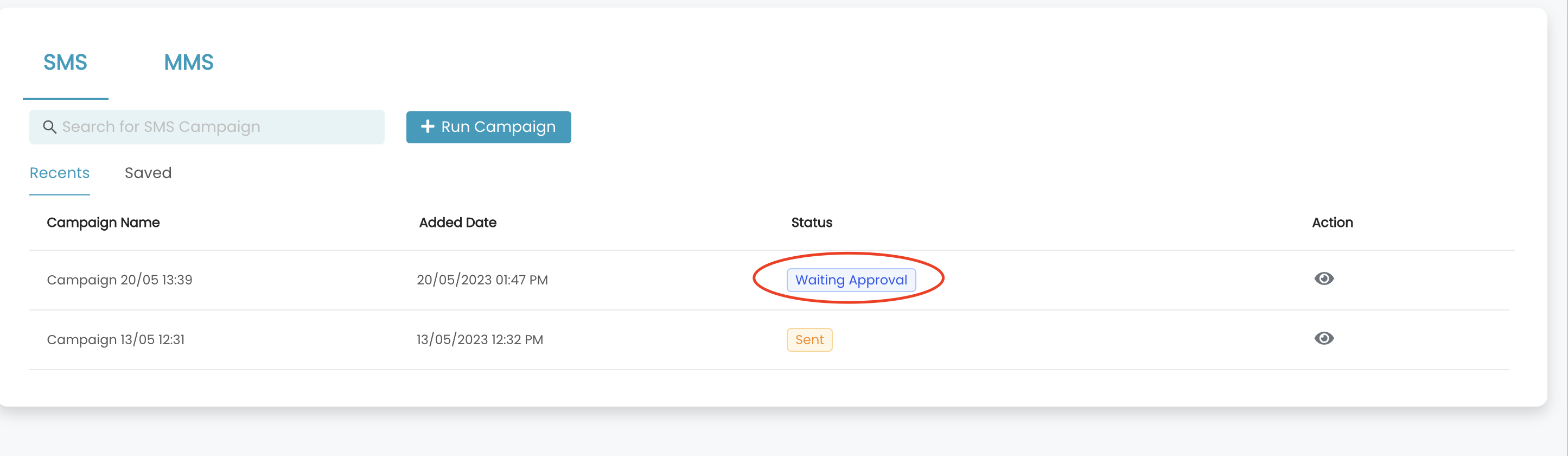
- Waiting Approval: It means your SMS campaign is under review by Guni team. Getting approved may take up to 30 minutes if you are a new user. Please get in touch with the team to complete your verification so that in the future new campaign will not require review.
Option: 2
Send campaign from Campaign page
- Go > Campaign > Run Campaign
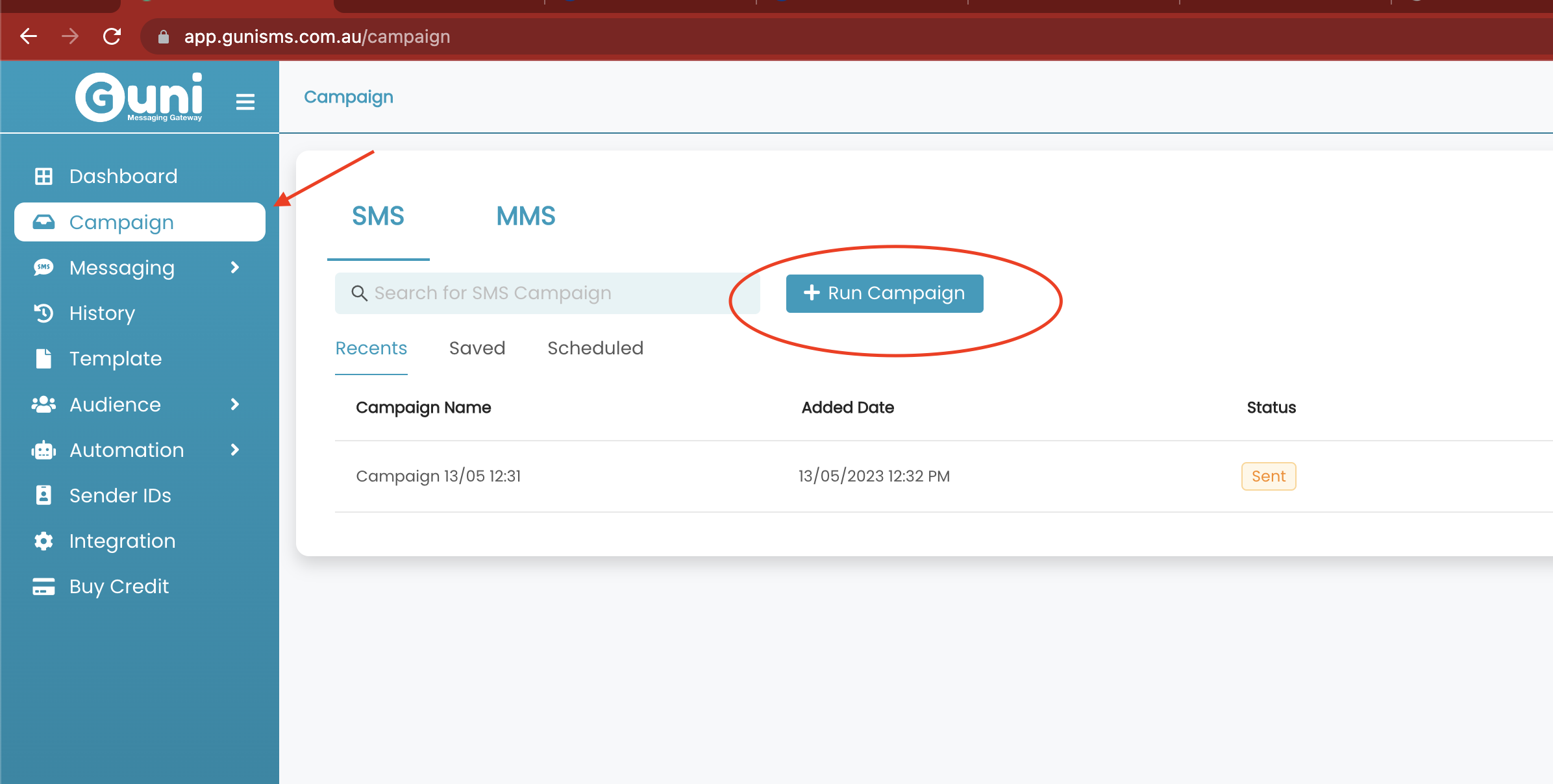
- Enter Campaign Details
- Select Medium Type: SMS
- Enter campaign name: The system will add a system-generated name. If you wish to change, click on the edit icon and enter new name.
- Campaign Type :
- Promotional: This is used to market messages it excludes output contacts.
- Notification: This is used to notify messages it includes output contacts.
- Select Sender:
- #SharedNum#: Our system will assign numbers from a random number pool.
- Dedicated number: You need to buy a virtual number from us. This is a unique number used by your account. Your customers will get messages from the same number.
- Business Name: You can use a dynamic name such as "Guni". The Guni team must approve a business name.
- Personal Number: Number that you have registered with Guni account.
- Click Next
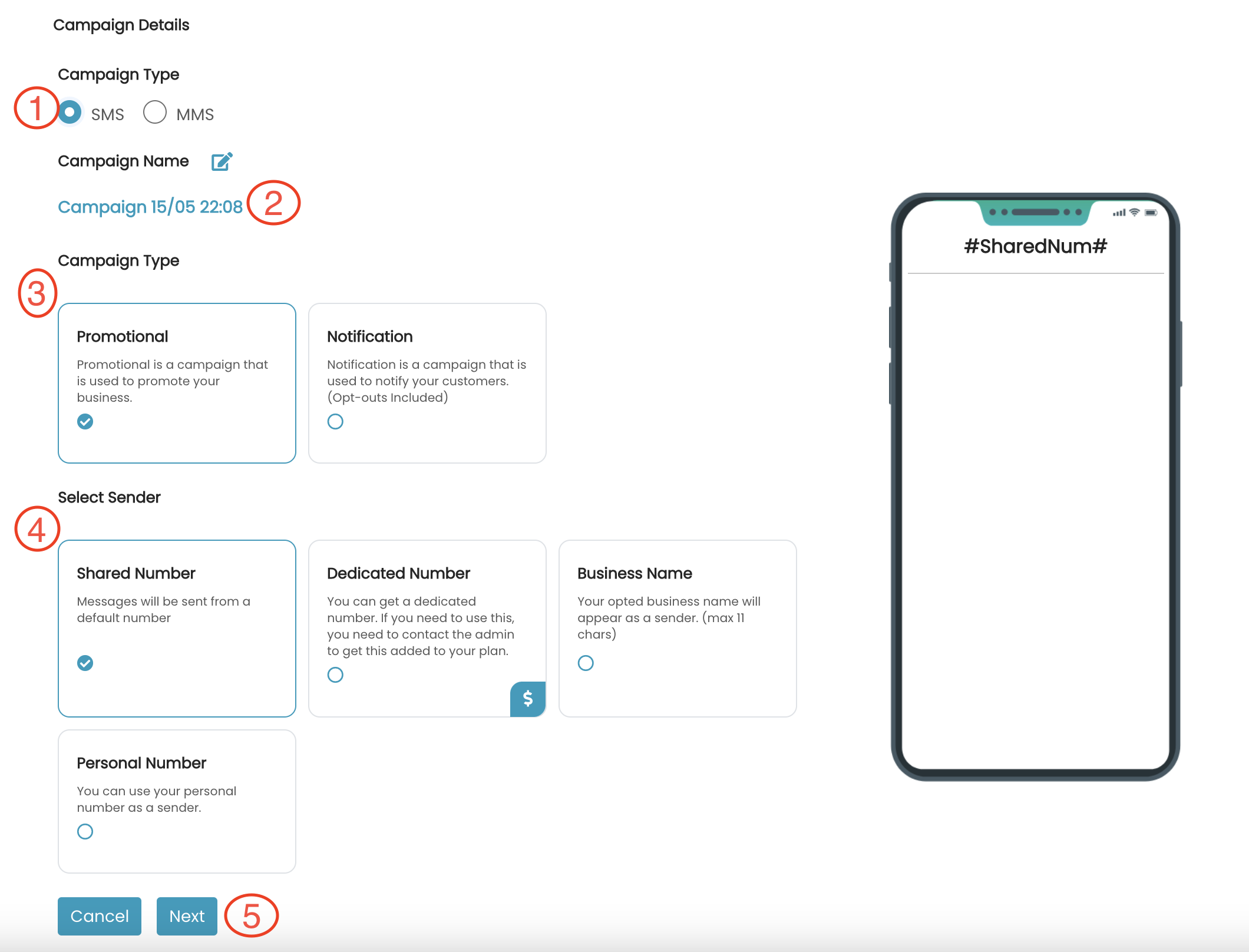
- Select Group, then click Next
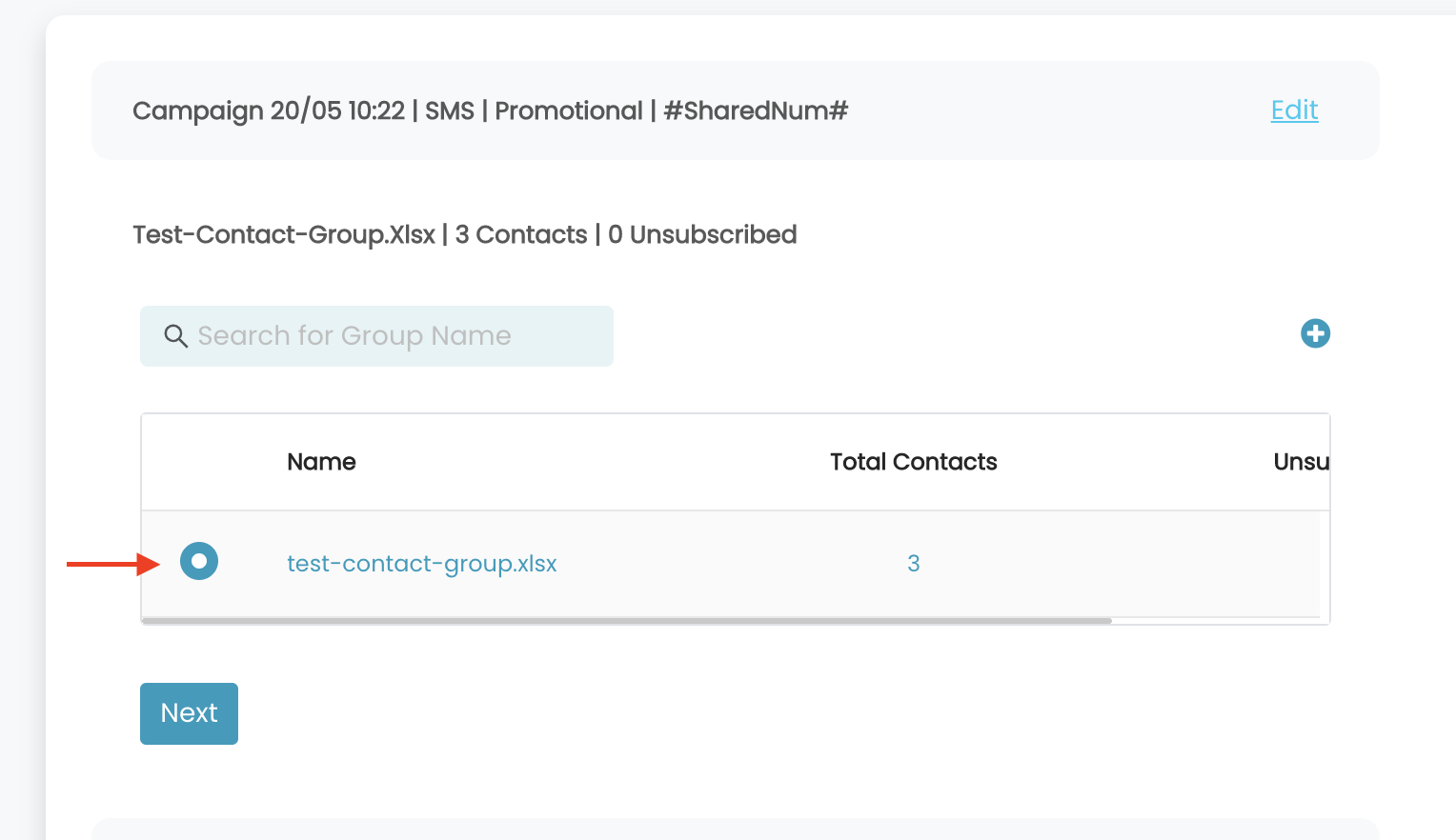
- Compose Message
-
- Personalize: Click on Personalize option and select the contact field to personalize your message. Such as Dear [{first_name}] = Dear Rob.
- Template: Select from a predefined template.
- Add Short URL: Click on the option, enter your long URL in the input box, and our platform will convert the long URL into short URL Read the instructions here.
- Send Test Message: Send a test message to your number before you can mass-test to the group.
- SMS Content: Type contention the input box or use the template.
- Opt-out: By default, opt-out is added to your message. Remove opt-out text by simply unchecking the box.
- Reply to opt-out - applicable for Shared number and Dedicated number
- stopsms.co - applicable for business name and personal number
- Send now or later: To schedule your message click Later and select date/time. You may not see this option if you are a new user. Please contact Guni team for activation of this feature.
- Click Next.
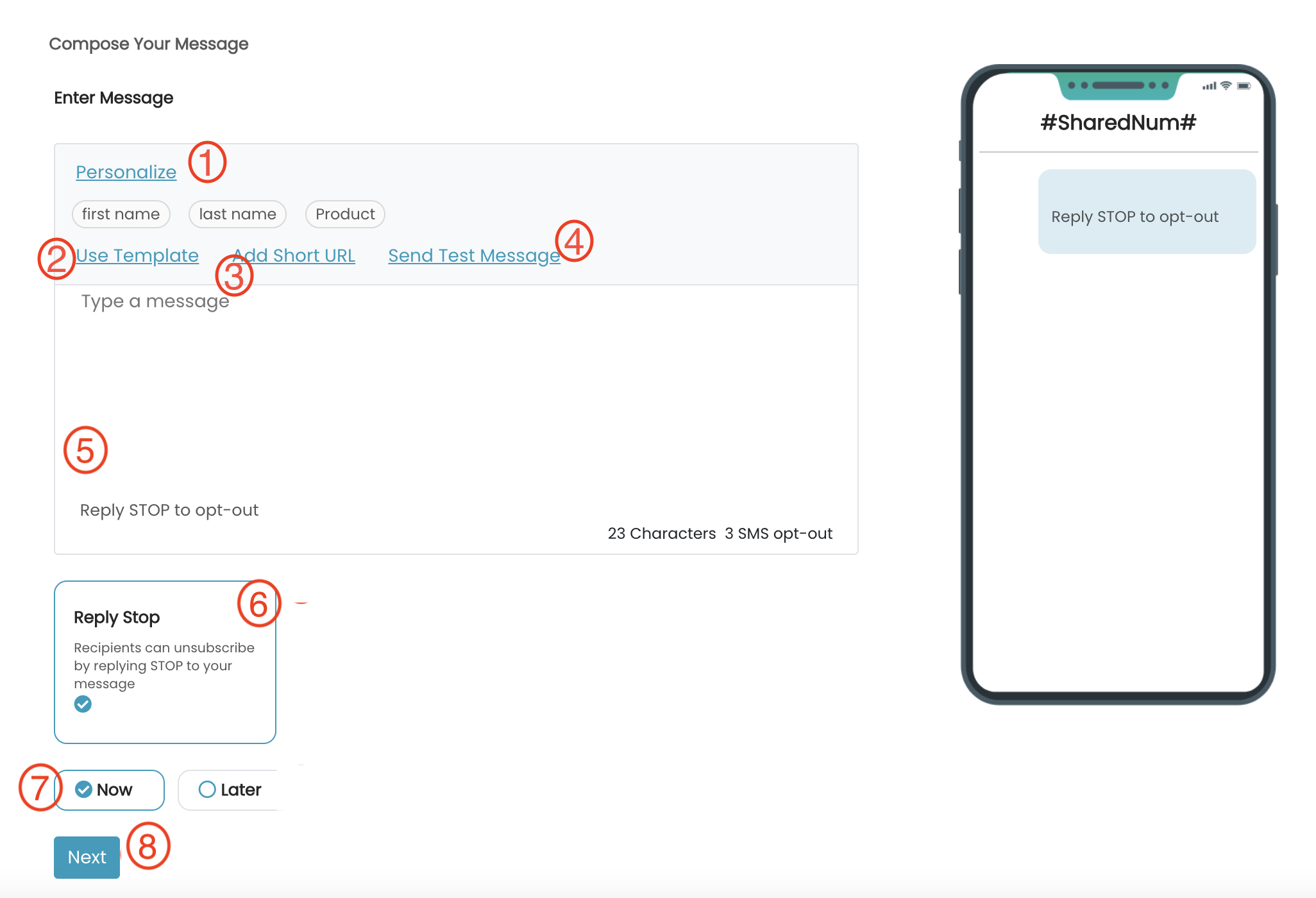
- Click:
- Send Campaign: you send your message now.
- Save for later: If you wish to save for later use. To view Saved campaigns
- GO Campaign > Saved.
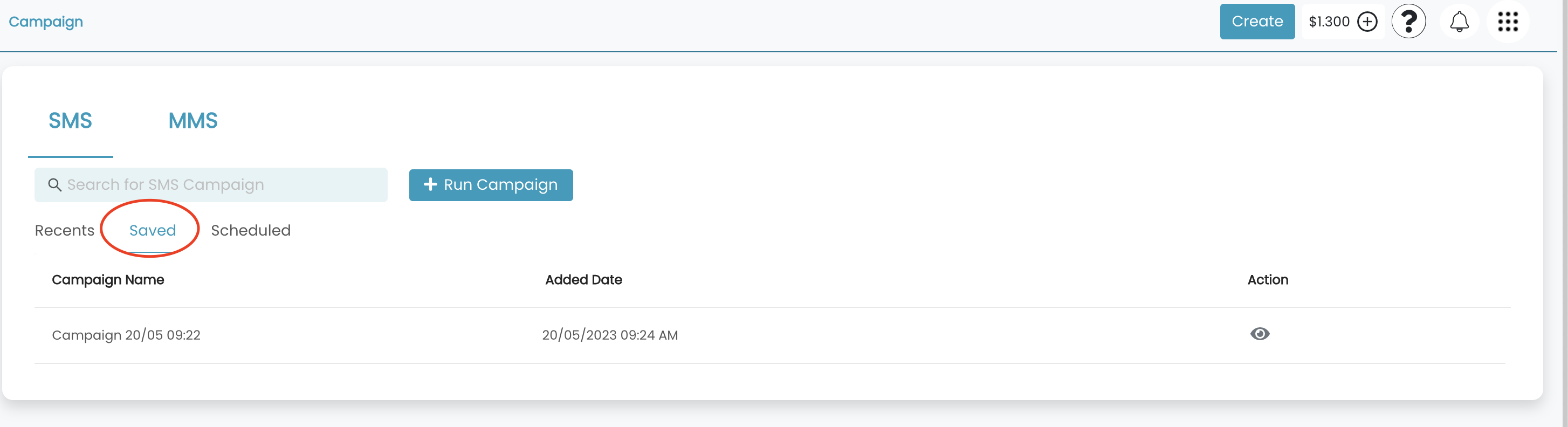
- GO Campaign > Saved.
- Add follow-up: If you would like to send a follow-up campaign. Messages will be sent to all the contacts who have not replied to your first campaign. If you are a new user, you may not see this feature; please get in touch with the Guni team for feature activation.
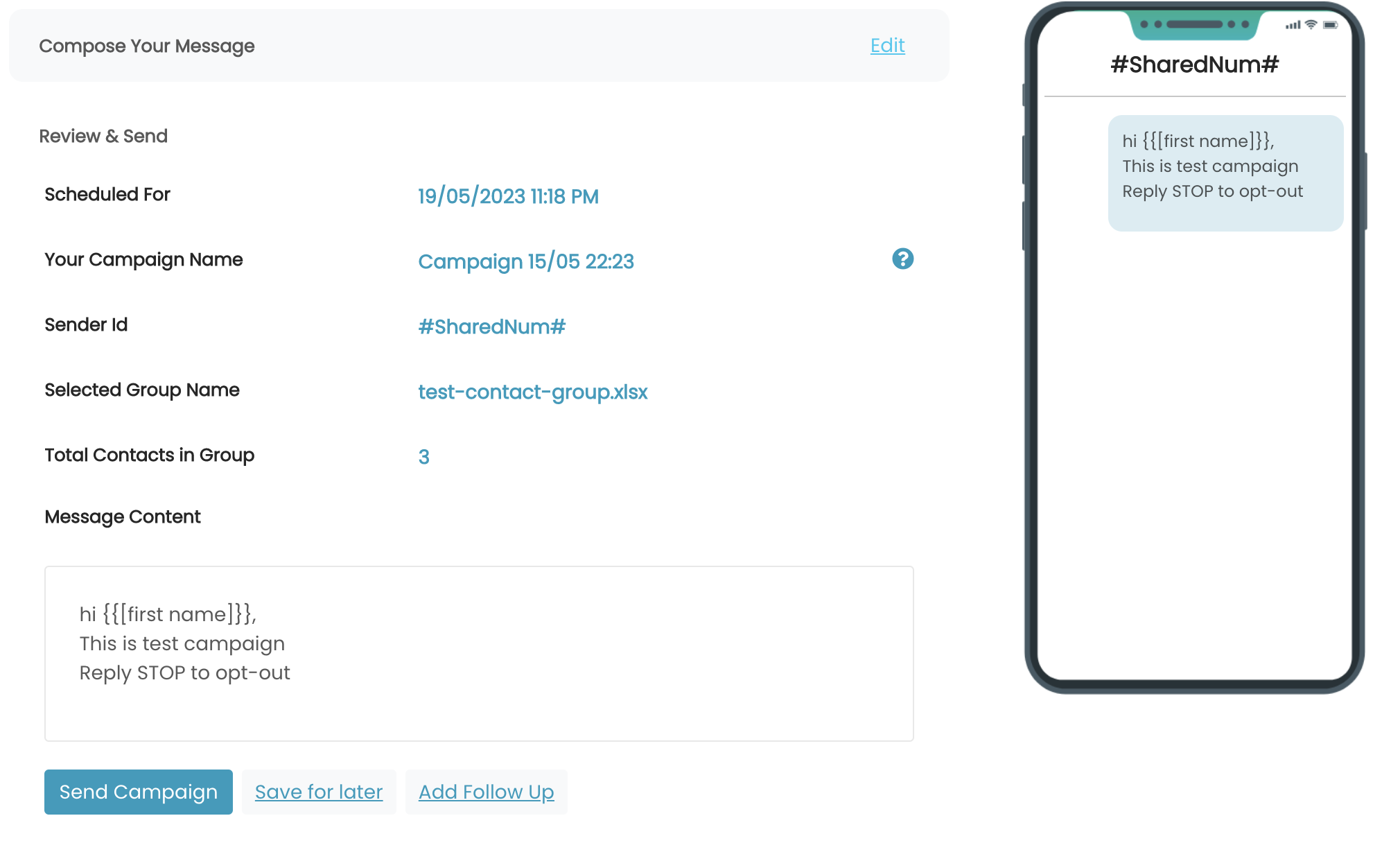
- Click Send Campaign
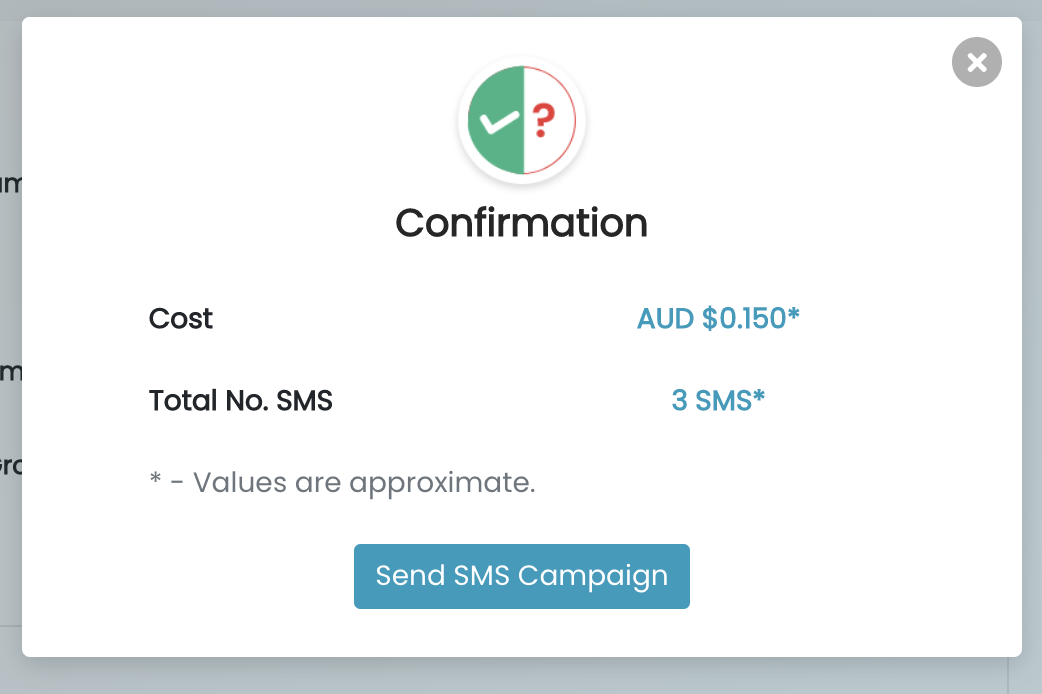
- Status
- Waiting Approval: It means your SMS campaign is under review by Guni team. Getting approved may take up to 30 minutes if you are a new user. Please get in touch with the team to complete your verification so that in the future new campaign will not require review.
- Sent: Your campaign has been sent.
- Waiting Approval: It means your SMS campaign is under review by Guni team. Getting approved may take up to 30 minutes if you are a new user. Please get in touch with the team to complete your verification so that in the future new campaign will not require review.
Option: 3
Send a message from Group
Go to Audience > Group
- Click on the group
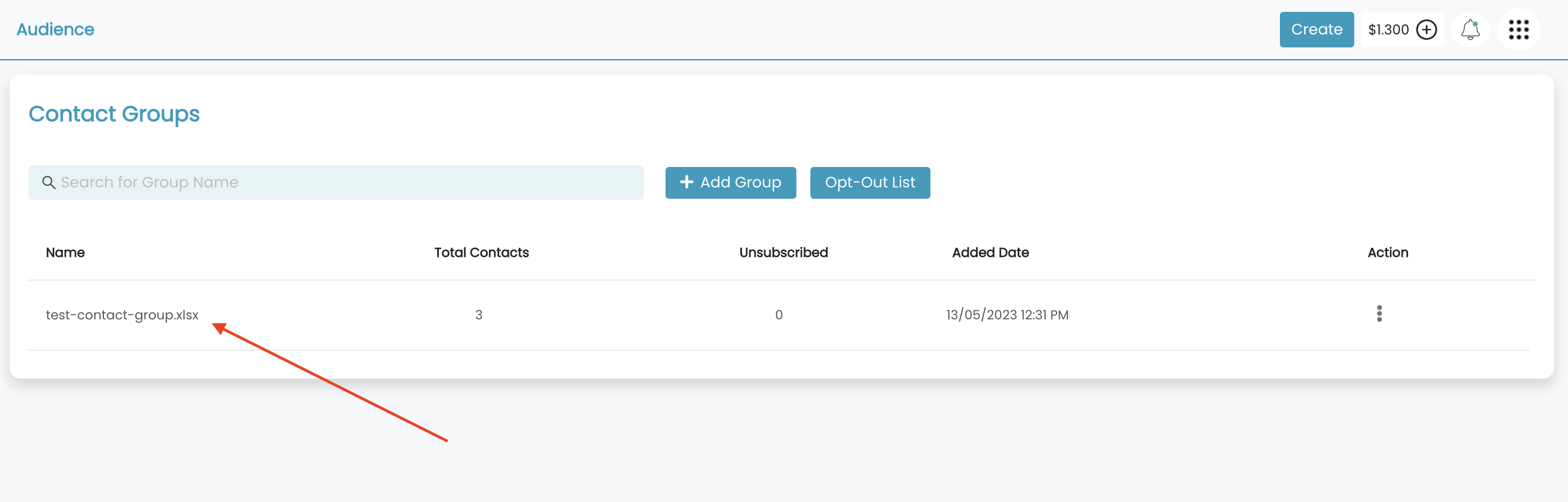
- Click:
- Action
- Run Campaign
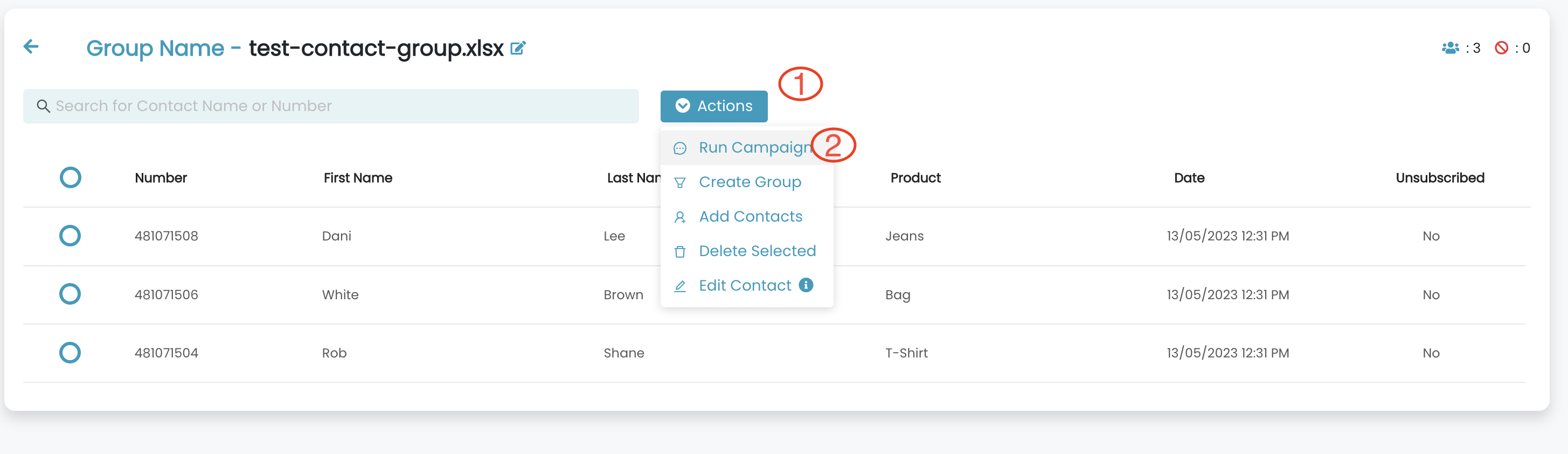
- Enter Campaign Details
- Select Medium Type: SMS
- Enter campaign name: The system will add a system-generated name. If you wish to change, click on the edit icon and enter new name.
- Campaign Type :
- Promotional: This is used to market messages it excludes output contacts.
- Notification: This is used to notify messages it includes output contacts.
- Select Sender:
- #SharedNum#: Our system will assign numbers from a random number pool.
- Dedicated number: You need to buy a virtual number from us. This is a unique number used by your account. Your customers will get messages from the same number.
- Business Name: You can use a dynamic name such as "Guni". The Guni team must approve a business name.
- Personal Number: Number that you have registered with Guni account.
- Click Next
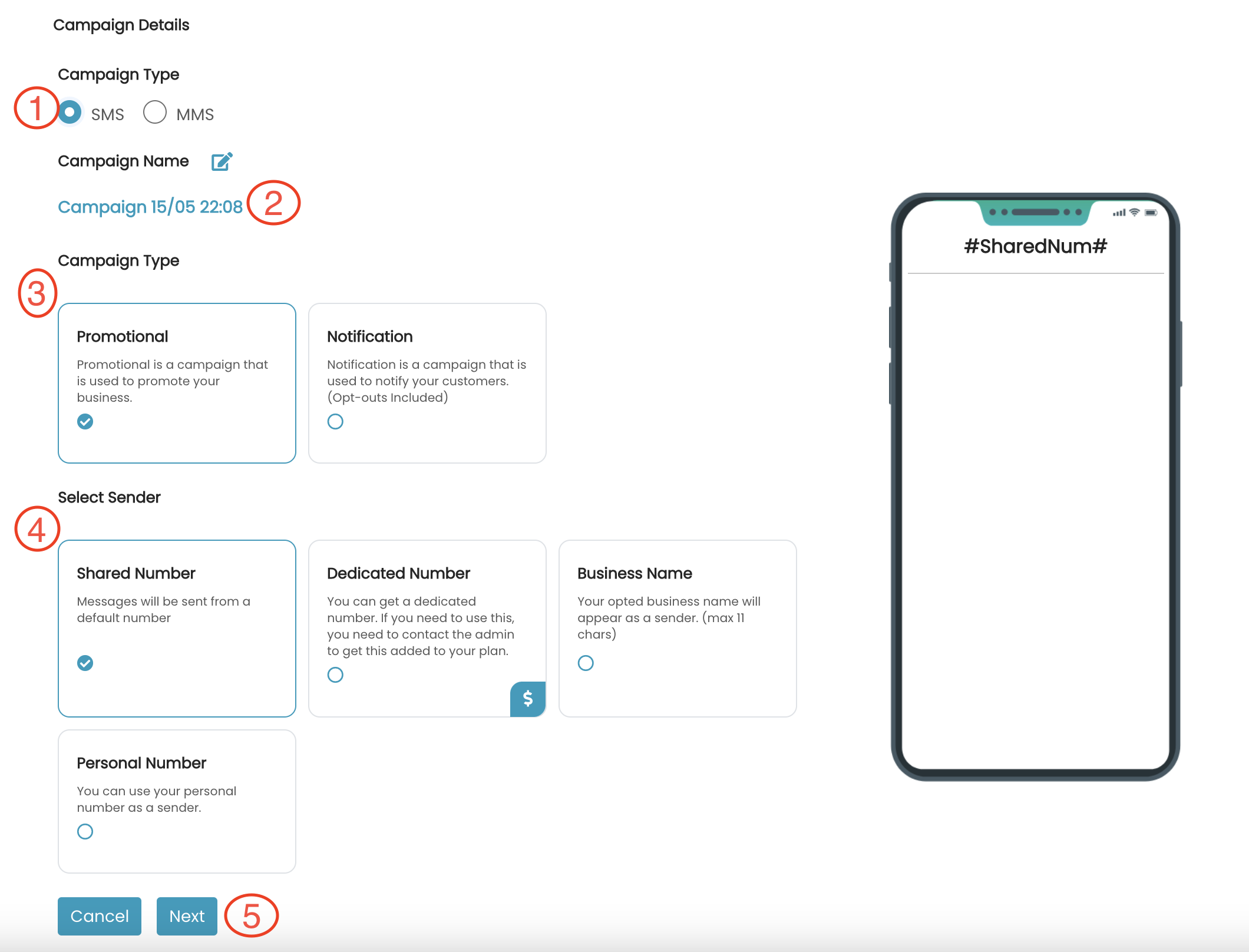
- Group has already been selected in step 1. Compose your message
- Personalize: Click on Personalize option and select the contact field to personalize your message. Such as Dear [{first_name}] = Dear Rob.
- Template: Select from a predefined template.
- Add Short URL: Click on the option, enter your long URL in the input box, and our platform will convert the long URL into short URL Read the instructions here.
- Send Test Message: Send a test message to your number before you can mass-test to the group.
- SMS Content: Type contention the input box or use the template.
- Opt-out: By default, opt-out is added to your message. Remove opt-out text by simply unchecking the box.
- Reply to opt-out - applicable for Shared number and Dedicated number
- stopsms.co - applicable for business name and personal number
- Send now or later: To schedule your message click Later and select date/time. You may not see this option if you are a new user. Please contact Guni team for activation of this feature.
- Click Next.
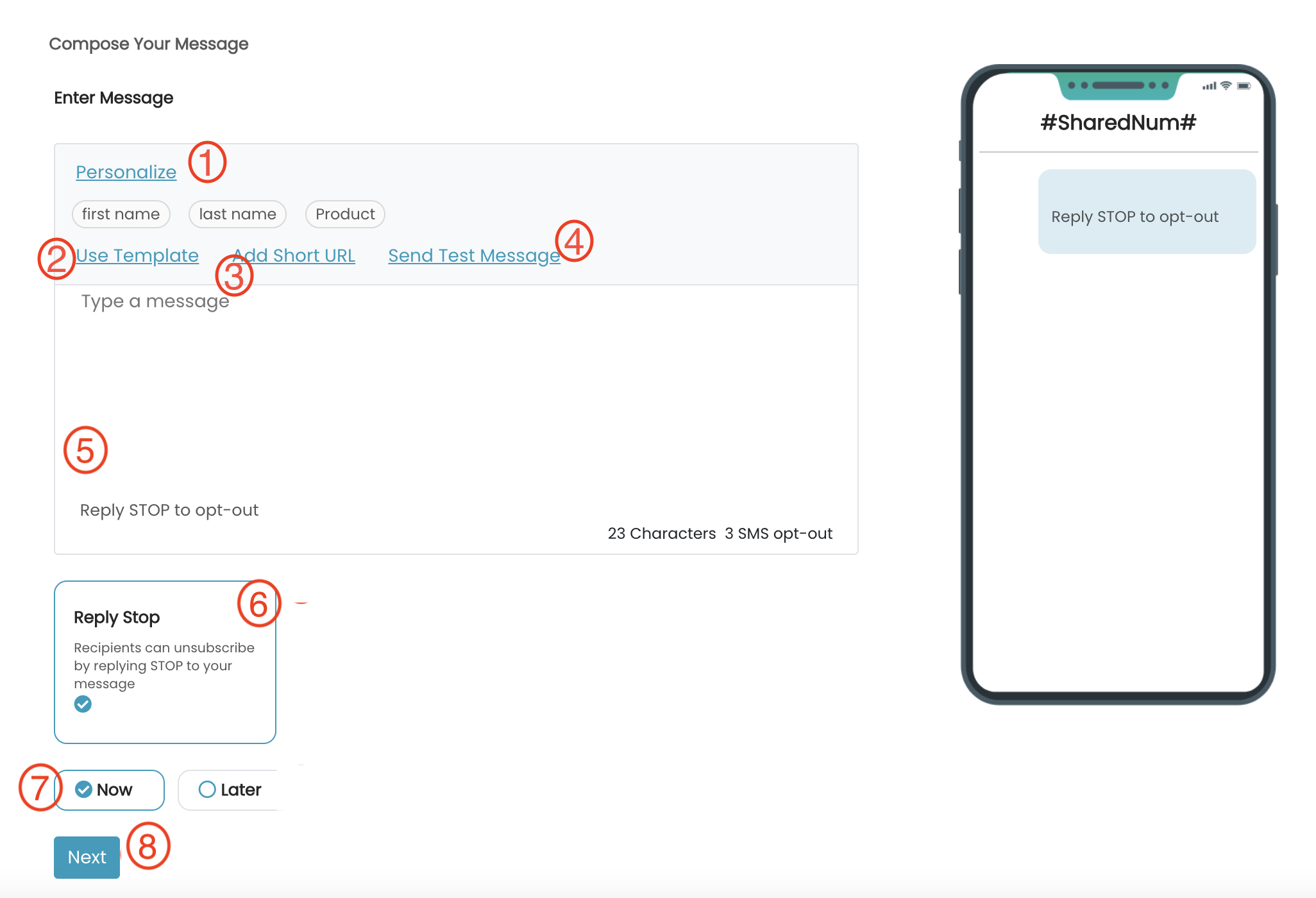
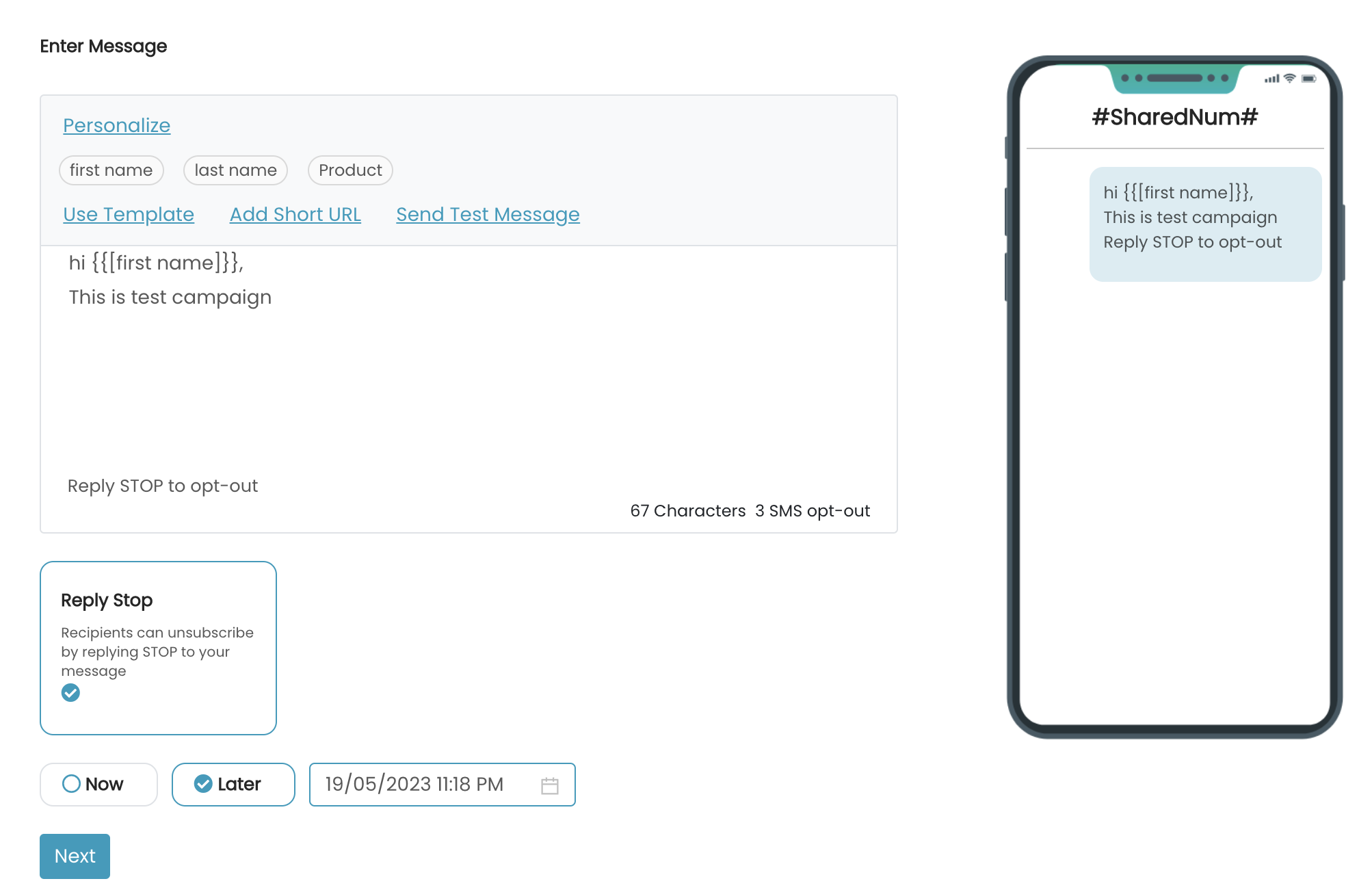
- Click:
- Send Campaign: you send your message now.
- Save for later: If you wish to save for later use. To view Saved campaigns
- GO Campaign > Saved.
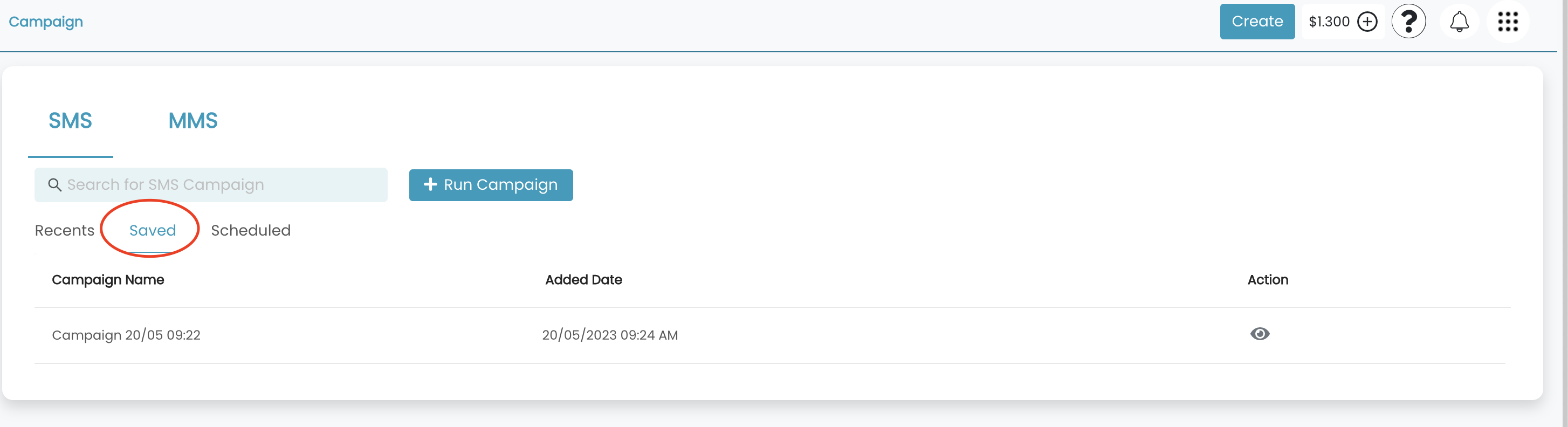
- GO Campaign > Saved.
- Add follow-up: If you would like to send a follow-up campaign. Messages will be sent to all the contacts who have not replied to your first campaign. If you are a new user, you may not see this feature; please get in touch with the Guni team for feature activation.
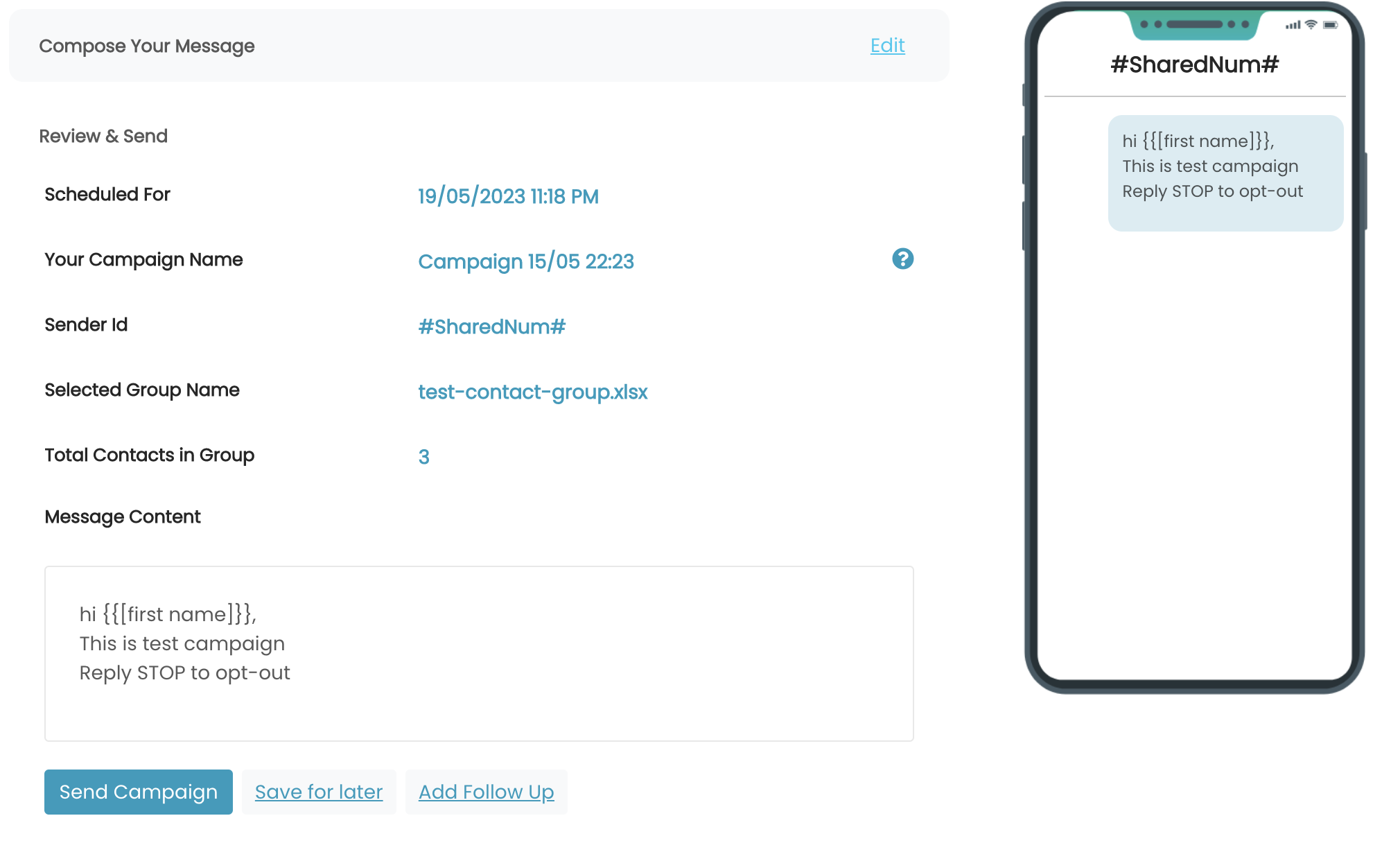
- Click Send Campaign
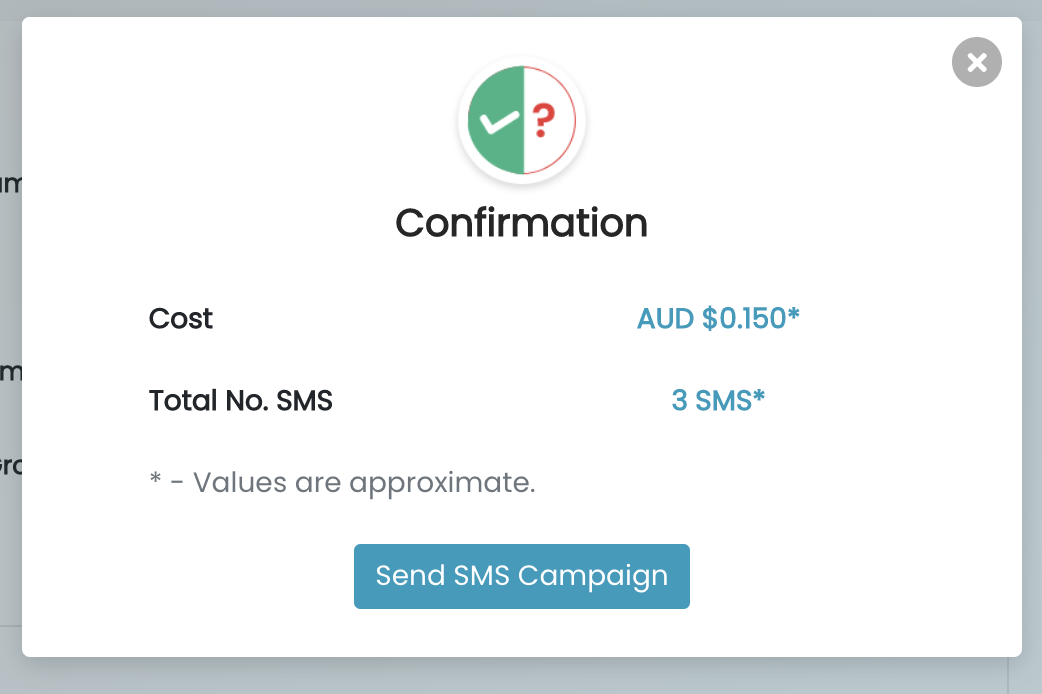
- Status
- Waiting Approval: It means your SMS campaign is under review by Guni team. Getting approved may take up to 30 minutes if you are a new user. Please get in touch with the team to complete your verification so that in the future new campaign will not require review.
- Sent: Your campaign has been sent.
- Waiting Approval: It means your SMS campaign is under review by Guni team. Getting approved may take up to 30 minutes if you are a new user. Please get in touch with the team to complete your verification so that in the future new campaign will not require review.