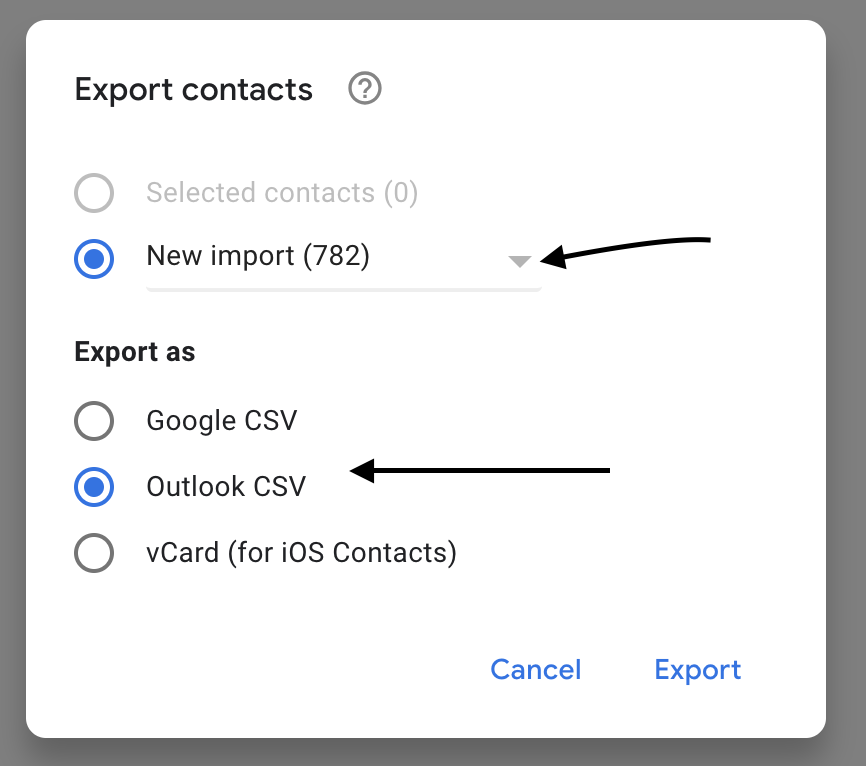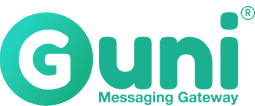Send SMS campaign to your iPhone contacts. This article will guide you on how to export contacts from an iPhone
STEP 1Go to iCloud Contacts > https://www.icloud.com/contacts
- Click Sign in
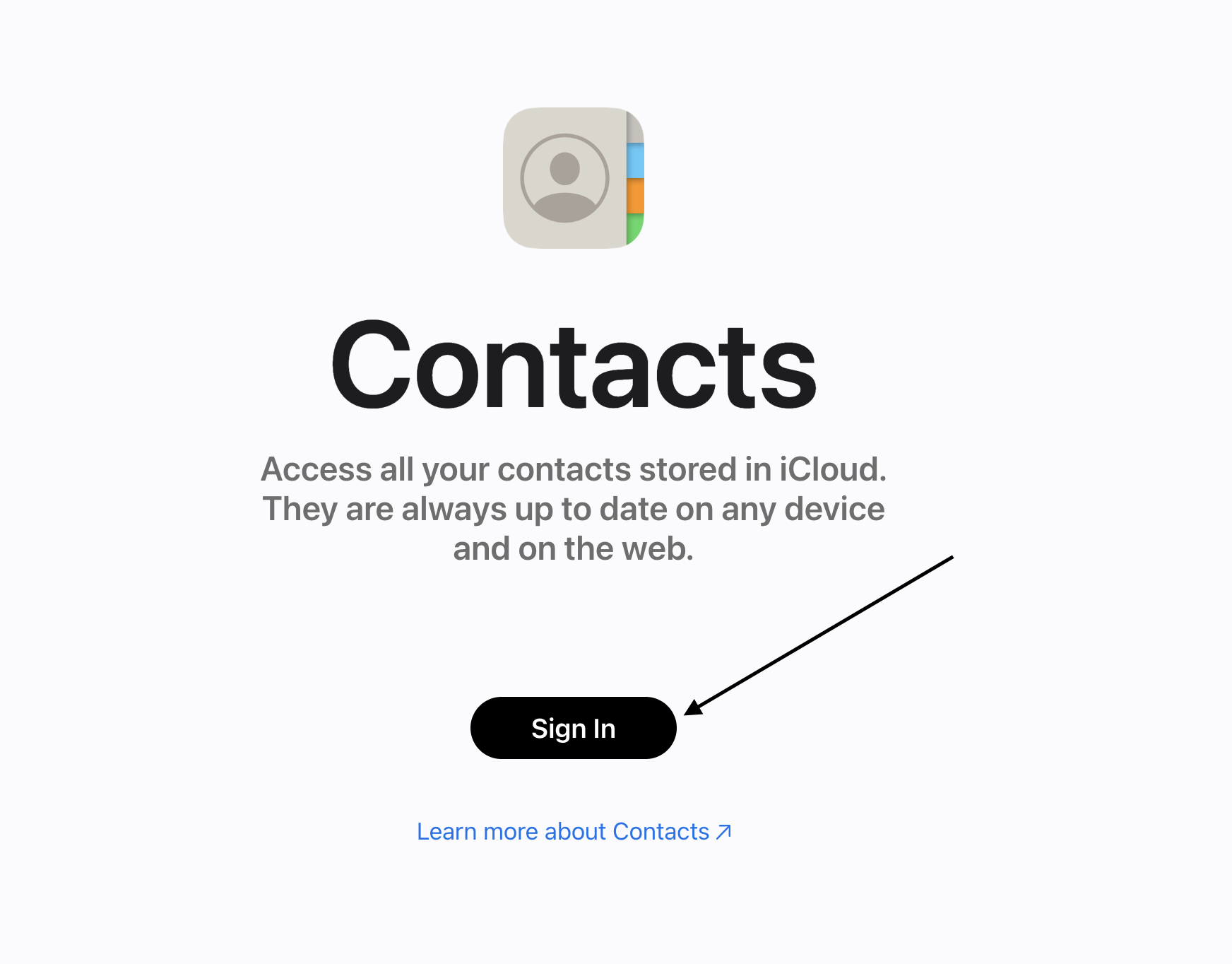
- Enter your apple account Email address or phone number, then enter password and verification code.
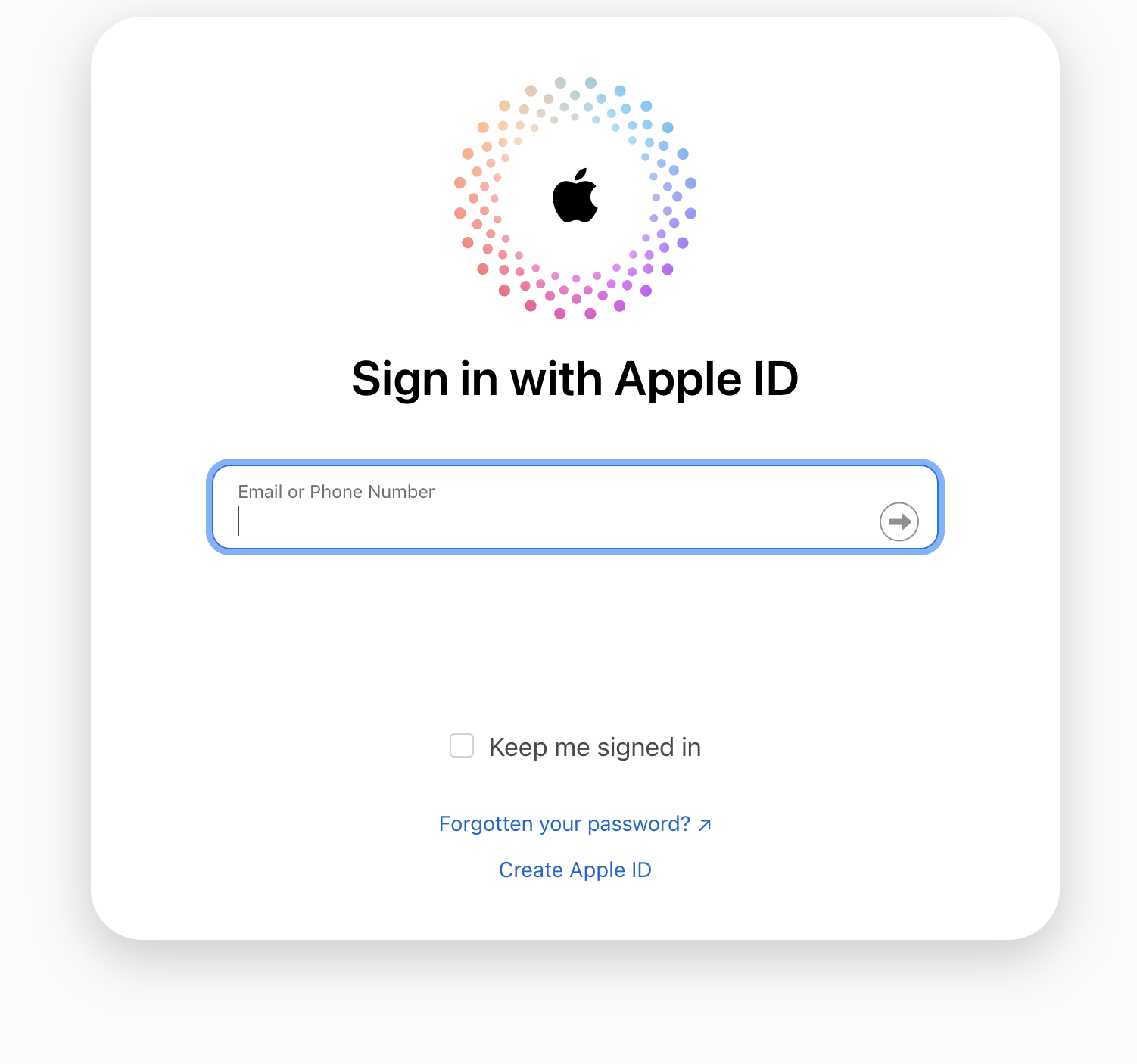
STEP 2
After login to iCloud Contacts, you are ready to export the contacts.
- Click All Contacts
- Select three dots
- Click Select All Contacts
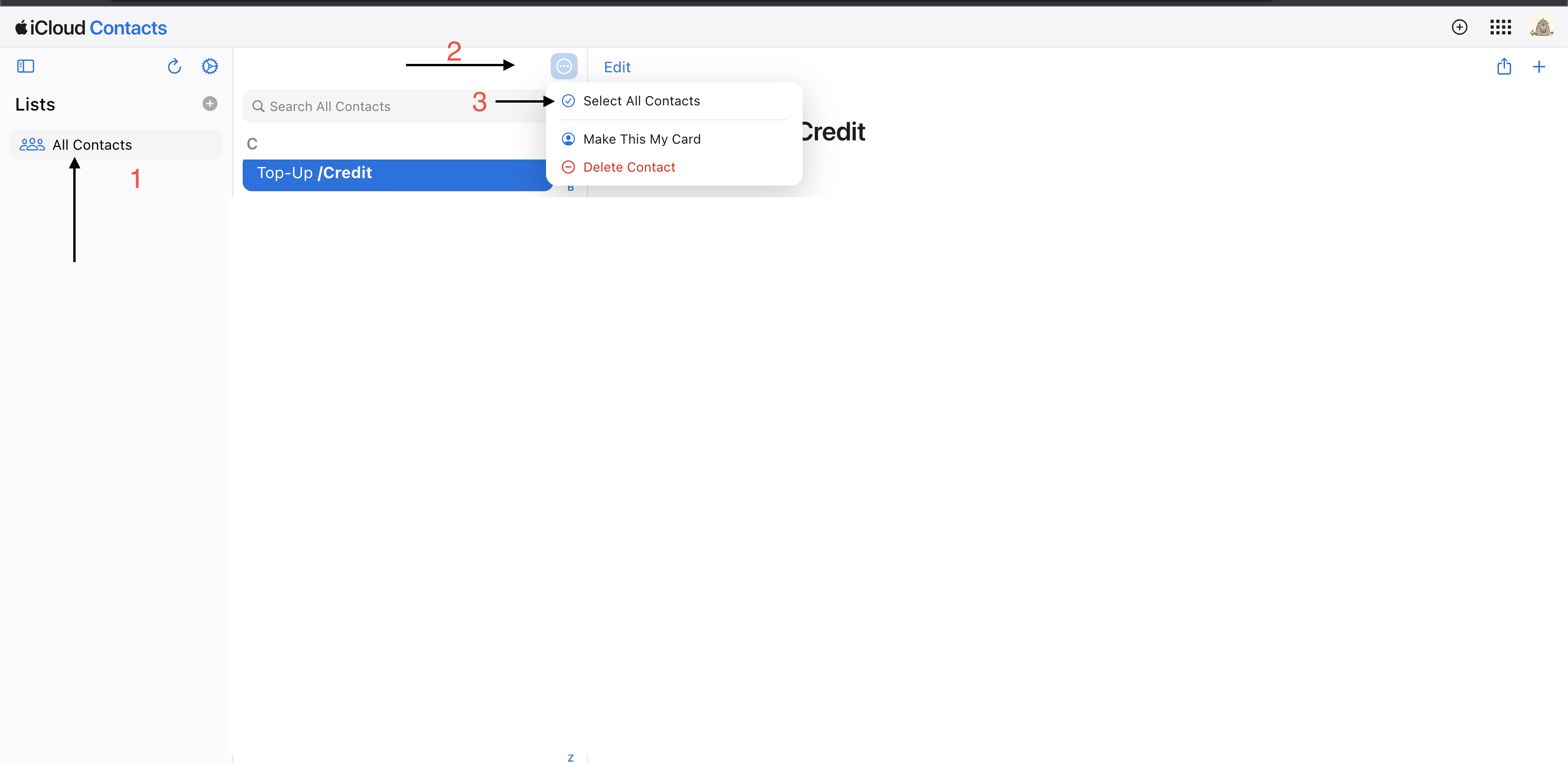
- Click export Icon
- Click Export vCARD
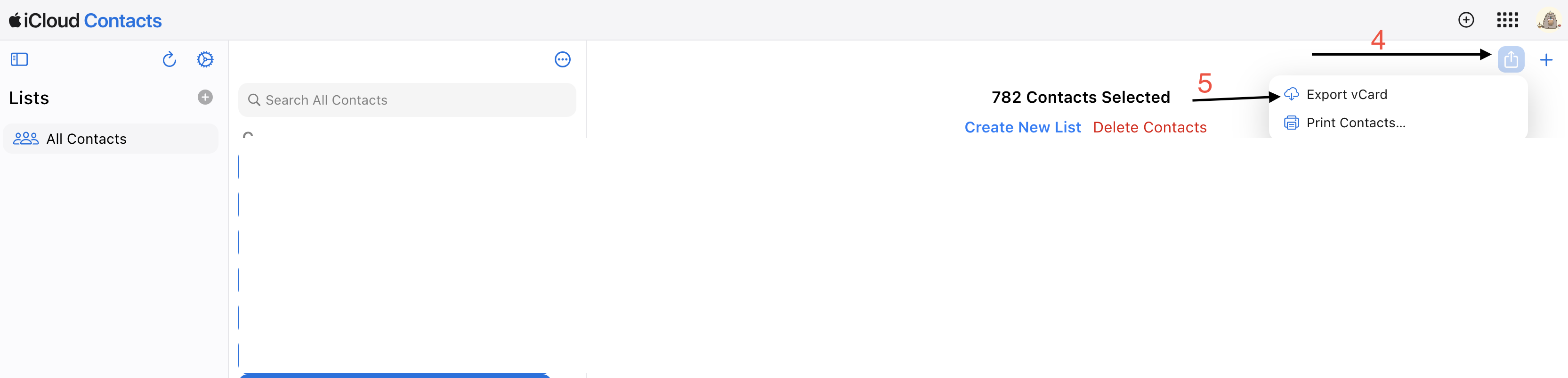
STEP 3
Now, we will explain how to export vCARD to an Excel file.
Go to Google Contacts > https://contacts.google.com/
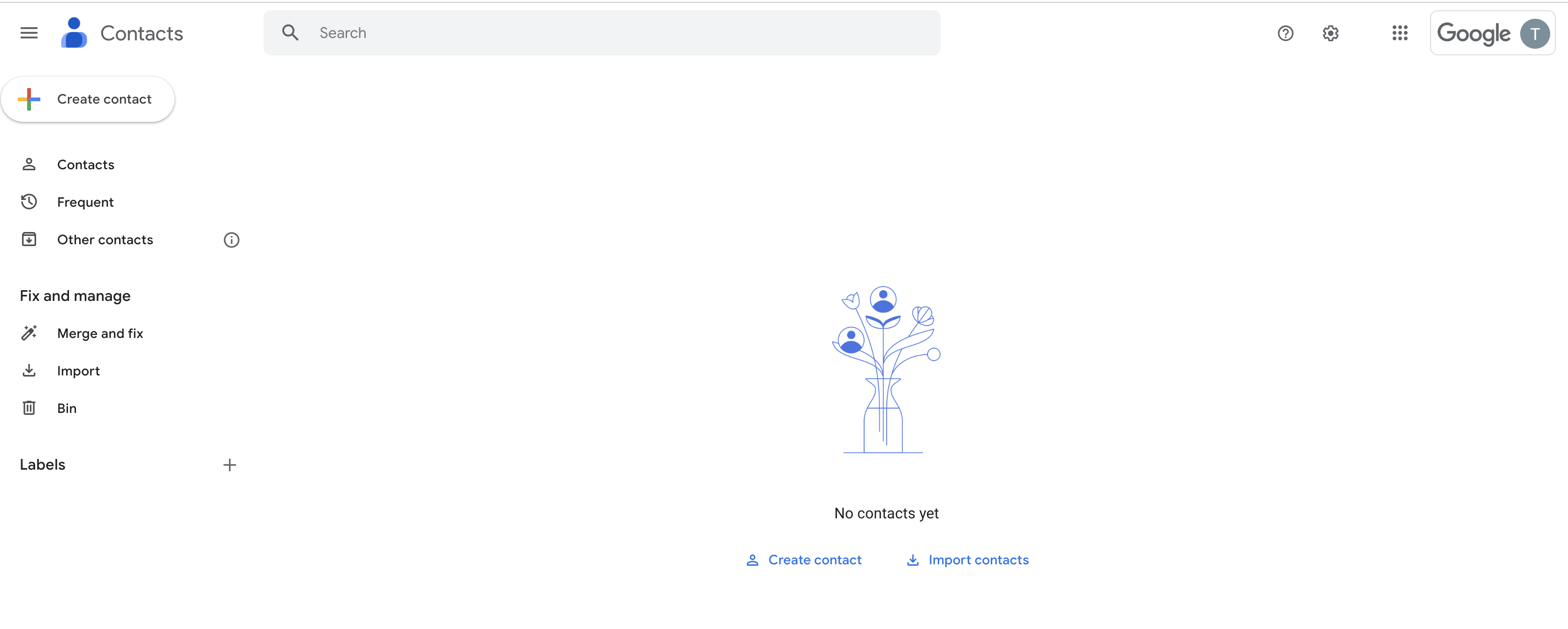
- Click Import contacts
- tap add Label > Example "New Import"
- Select file
- Click Import
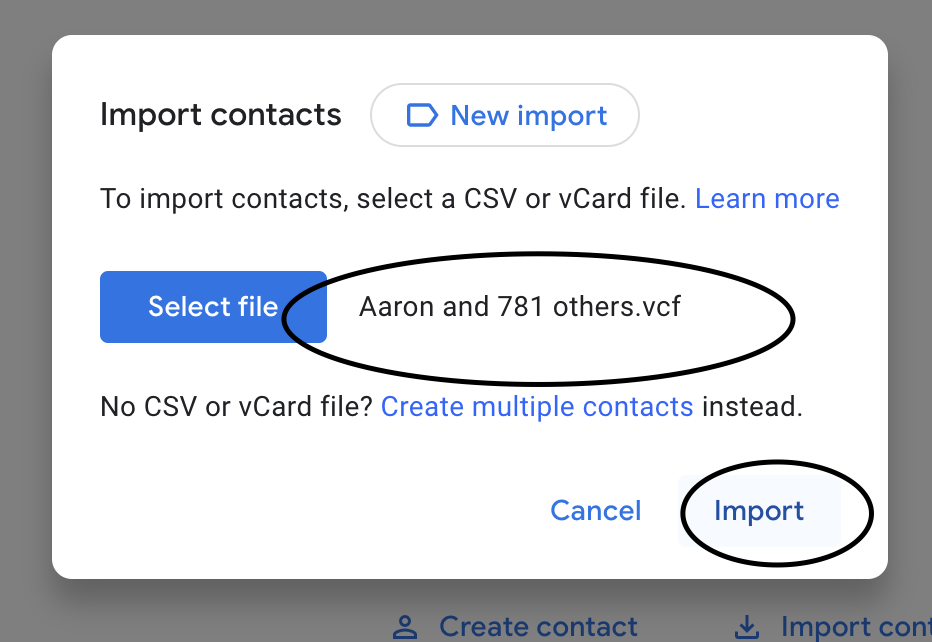
- Click your Label > New Import
- Click export on the right corner
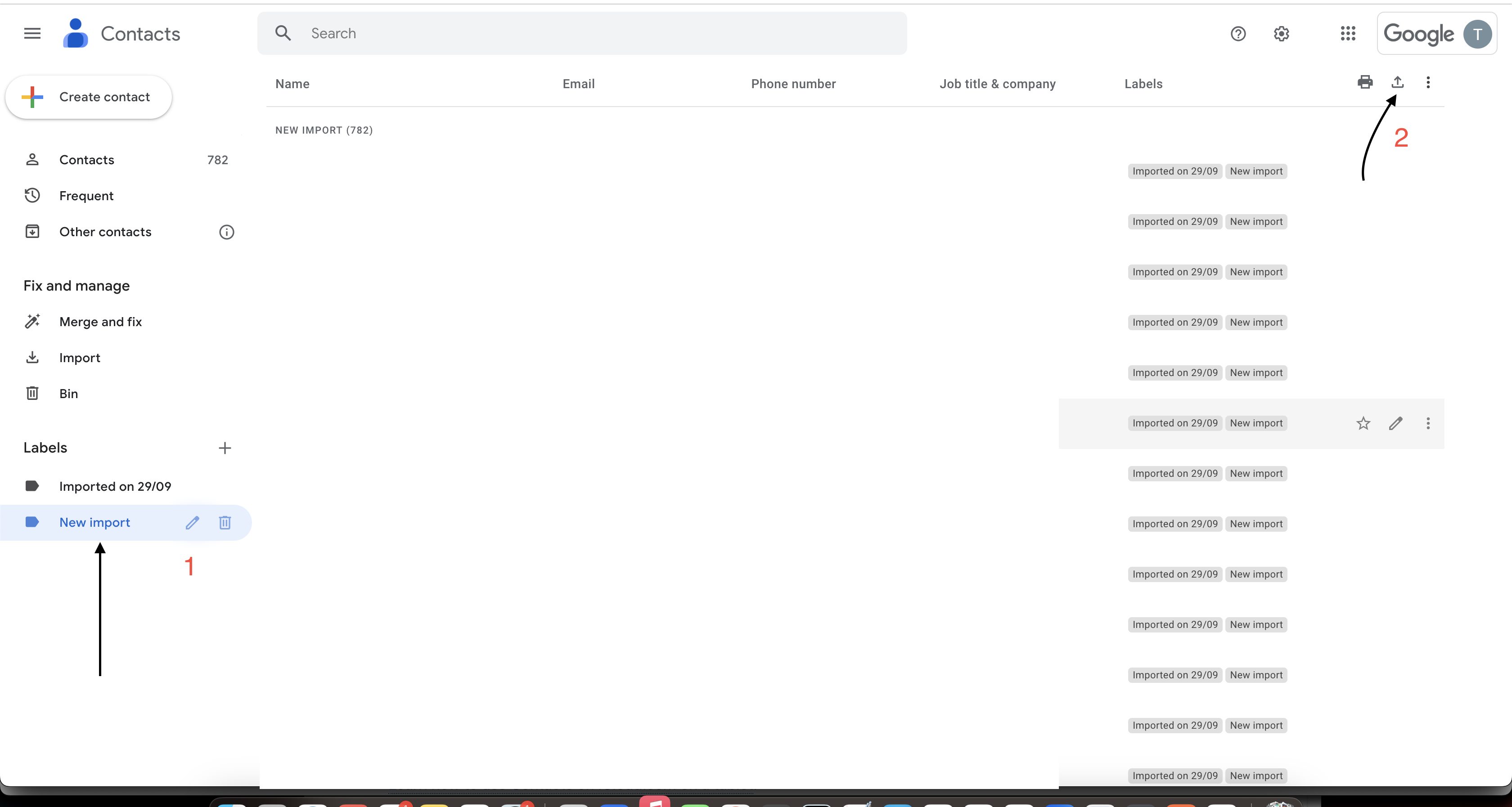
- Sure, your label selected.
- Select Outlook CSV
- Click Export